In frames pages based on the Banner and Contents frames page template, many companies use the banner frame to show a corporate logo and the primary departments.
Frames pages are often used for catalogs, lists of articles or information, or any other kind of page where clicking a hyperlink in one frame shows a page in another frame. Authors use frames pages because they contain built-in navigation and present a consistent user interface.

 A user clicks the link in the banner frame
A user clicks the link in the banner frame
 A list appears in the contents frame; a user clicks the link in the contents frame
A list appears in the contents frame; a user clicks the link in the contents frame
 A page is displayed in the main frame
A page is displayed in the main frame
 Controlling the appearance of frames
Controlling the appearance of frames
On any frames page, you can split a frame horizontally or vertically to create two frames. You can either split it into evenly divided rows or columns, or you can drag its border to specify a certain size for each frame. You can resize or delete frames by selecting and dragging frame borders. You can also choose to show or hide the borders between frames.
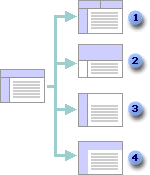
 Split a frame
Split a frame
 Resize a frame
Resize a frame
 Delete a frame
Delete a frame
 Show or hide frame borders
Show or hide frame borders
You can also control:
- The amount of space between frames
- The size of margins inside frames
- Whether or not a frame can be resized by users in the browser
- Whether or not scroll bars are shown in a frame