While you're designing a Web page, it's often difficult to know what portion of the page will be visible to site visitors who have different screen resolutions or window sizes. You can simulate many of these in Page view by using page size settings, which can help you determine what portion of a page will be visible to the site visitor.
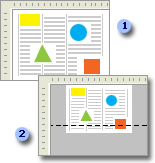
 A page in Page view
A page in Page view
 The same page in Page view with a page size setting turned on
The same page in Page view with a page size setting turned on
By using
Preview view, you can quickly determine whether the page you are designing will appear as expected in a Web browser. Because you can use Preview view without having to save your Web page
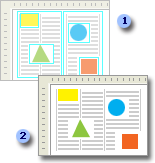
 A page in Design view
A page in Design view
 The same page in Preview view
The same page in Preview view
For the most accurate simulation of how a Web page will appear to site visitors, save or publish it, and then preview it by using one or more Web browsers.
Preview by using a single browser
If your site visitors exclusively use one type of browser, you might want to limit your preview of pages to that particular browser. Even when you preview pages by using one browser, you can open the browser at different window sizes to provide an example of how the page could appear to site visitors who have different screen resolutions, or who size their browser windows differently.
The window sizes you can choose match standard screen resolutions of 640×480, 800×600, and 1024×768. FrontPage automatically selects the value that matches your current screen resolution, as well as available lower values. Window sizes that are greater than your current screen resolution are unavailable.
Preview by using multiple browsers
FrontPage recognizes, by default, some Web browsers such as Netscape Navigator and Microsoft Internet Explorer. Each time you start FrontPage, it checks for recently installed browsers and adds any new browsers that it recognizes to the browser preview list. If more than one browser is installed on your computer, you can open your Web page in any or all of those browsers. You can also choose to open all available browsers to a specific window size.
Before you can preview a Web page in a browser, you must first save it. You can either save the page manually each time you want to preview the page, or you can save the page automatically each time you preview the page.
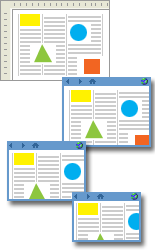
 Designing pages
Designing pages