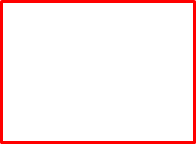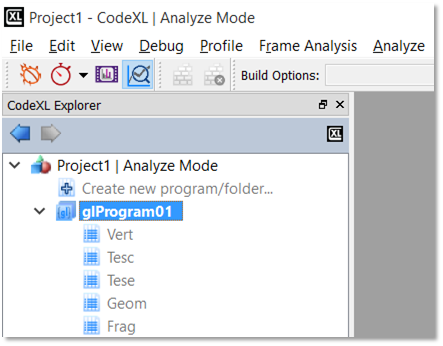CodeXL User Guide
CodeXL User GuideIf you are familiar with the former versions of the Analyzer, you probably noticed that the tree has a different structure than the one used in previous versions. Let’s examine the structure of the new CodeXL Analyzer Explorer:
1. Programs and Folders: before describing how to technically create Programs and Folders, let’s first discuss what those objects are, and why they can be useful.
a. Programs (OpenGL, Vulkan):
As of version 2.0, CodeXL can compile and link together multiple source files for OpenGL and Vulkan. This is especially important when different shaders have mutual impact on one another’s ISA and performance statistics. To provide that type of support, CodeXL Analyzer introduced the concept of a Program. There are two types of Programs in CodeXL 2.0:
- Rendering Programs
- Compute Programs
A Rendering Program represents a graphics pipeline, and can have a single shader attached to each of its stages:
- Vertex
- Tessellation Control
- Tessellation Evaluation
- Geometry
- Fragment
A Compute Program represents a compute pipeline, and can have a single compute shader attached to its single stage.
When you build a program that has multiple shaders attached to it, all shaders are being compiled and linked together. This way, you get more accurate ISA and performance statistics than those generated using previous versions of CodeXL.
b. Folders (OpenCL, DirectX):
Folders are logical containers of source files. When you build a folder that has multiple source files attached to it, the source files are simply being built one after the other. Unlike programs, there is no kind of interdependency between the source files in a given folder: when a folder is being built, each source file is being compiled independently. Folders can be used to organize the project, by serving as a logical separator. They can also be used to ease the process of comparing build results, since now the build results are being maintained per-folder: you can create two different Folders, each containing the same source files, but have a different configuration (for example, create two DirectX Folders, each with a different shader model). After building the two Folders, you can toggle between the performance statistics of the two Folders to see the differences.
You may ask yourself why CodeXL does not support the concept of DirectX Programs, just like it does for OpenGL and Vulkan. This is a good point. Supporting DirectX Programs is at a high priority in the Analyzer’s roadmap, and we will do our best to add that feature in the upcoming versions of the product.
Creating a new Program or Folder
To create a new Program or a Folder, double-click on the “Create new program/folder” item in CodeXL Analyzer Explorer Tree:

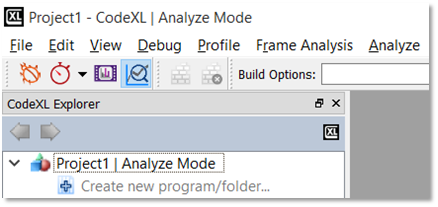
Then, the following dialog would pop-up:
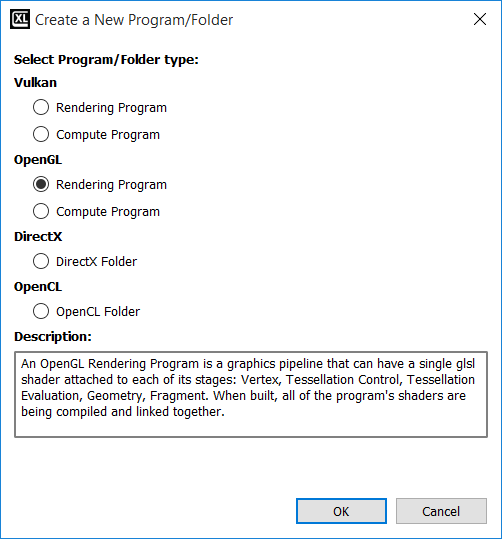
Select the Program/Folder type of choice, and click OK.
Then, the empty Program/Folder would appear in the Explorer Tree. For Example, if you choose an OpenGL Rendering Program, you will see an empty OpenGL Rendering Program created: