 CodeXL User Guide
CodeXL User Guide1. To navigate to Functions view, do one of the following.
·
In CodeXL Explorer pane, double-click on
Functions node in the profile session tree entry created for this
profile run.
The Functions view is displayed with function entries from all the
profiled processes and the load modules.
·
In the Overview page,
right-click on the 5 Hottest Modules table entry, and select Display
in Functions View.
The Functions view is displayed with function entries from the selected
load module.
·
In the Overview page,
right-click on the 5 Hottest Functions table entry, and select Display
in Functions View.
The Functions view is displayed with function entries from all the
profiled processes and the load modules.
·
In the Modules view, select a
Process from the Processes table, and select Display in Functions
View.
This displays the functions from the selected process and all its load modules.
·
In the Modules view, select a
Module from the Modules filtered by selected processes table, and select
Display in Functions View.
This displays the functions from the selected load module.
2.
Click on the Display: All Data, All
Modules link to set the display settings.
The Display Settings dialog box is displayed to let you set the various
display settings.
3. Click the OK button to save the Display filter settings.
4.
Click on the modules shown, modules
hidden link to set the module filter settings to be used in the Functions
view.
The CodeXL Modules Filter dialog box is displayed to let you set the
module filter settings.
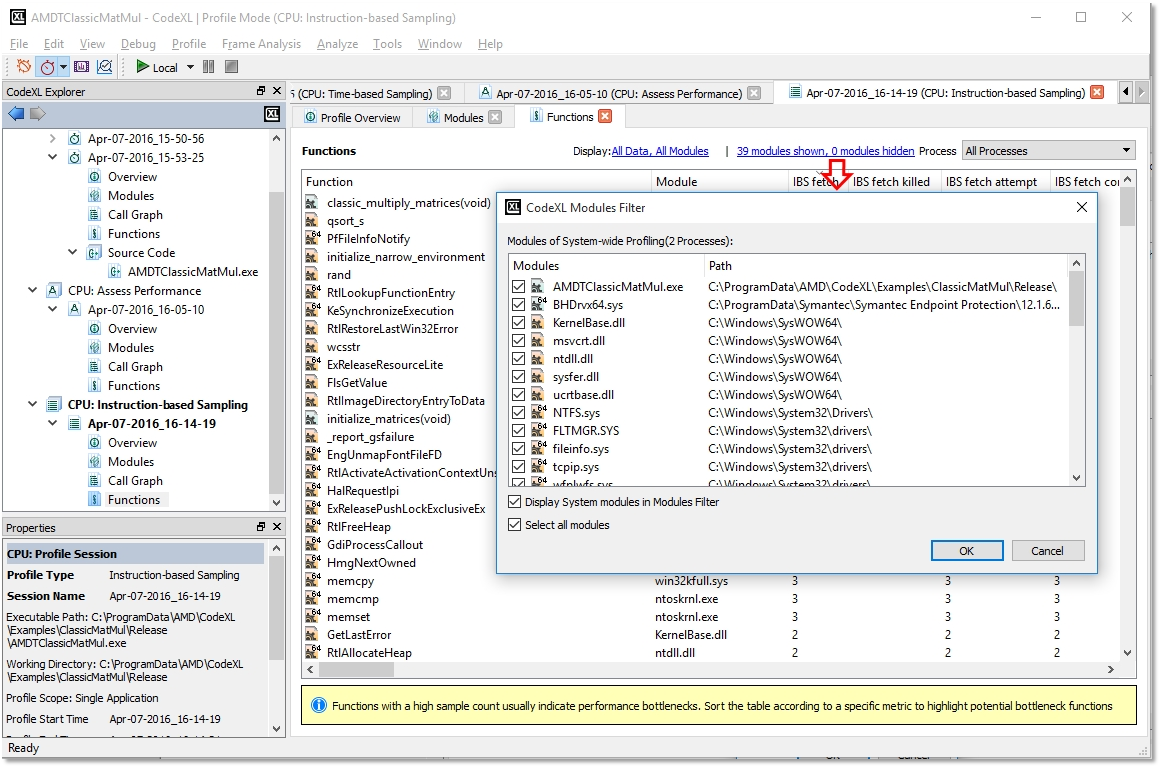
5. Click the OK button to save the Modules filter settings.

