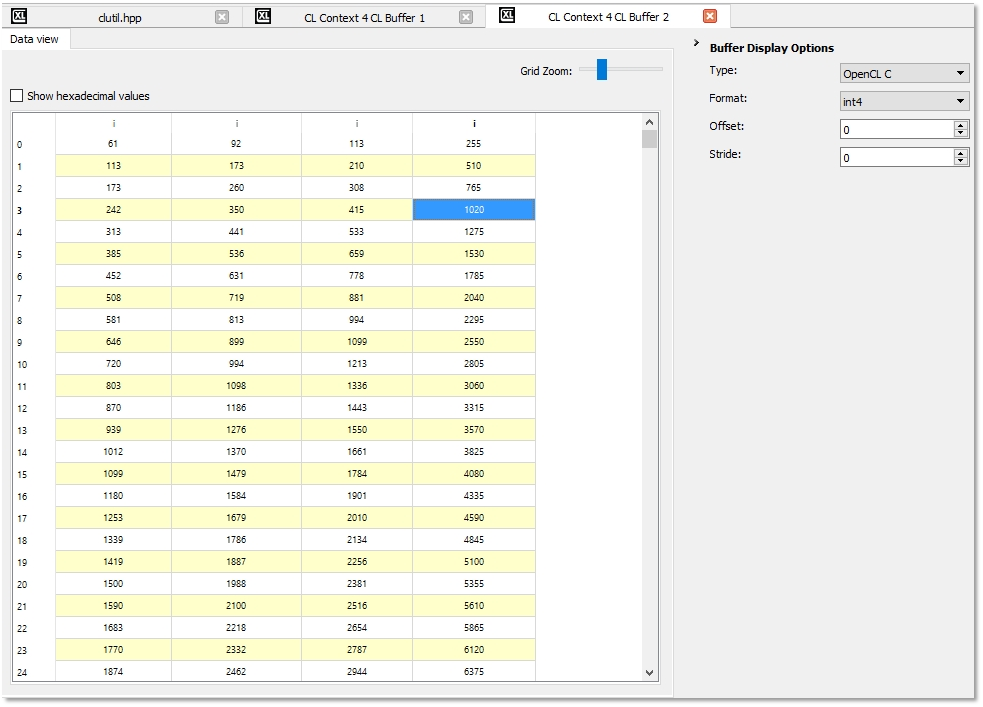CodeXL User Guide
CodeXL User GuideThe Object views - Image view and Data view - allow you to view all OpenCL buffers and images, and OpenGL textures, static buffers, VBOs (vertex buffer objects), FBOs (frame buffer objects), render buffers and pbuffers (pixel buffers).
Each object can be viewed both as an image in the Image view (except OpenCL Buffers and OpenGL VBOs) and as a spreadsheet containing the object raw data in the Data view. The object properties and parameters will appear in the properties view.
Information Panel
The information panel helps you make fast inquiries and adjustments to the currently viewed object pixels/texels.
The information panel is composed of a few main elements (which are only shown when relevant:
Current and Previous Pixel
When hovering with the mouse over the Image view, the currently highlighted pixel data is displayed as the current pixel; Both RGBA values and raw data value are displayed. If you wish to compare between two different pixels, you can save a specific pixel value by clicking on it with the left mouse button. The pixel data will be stored as the "Selected Pixel", allowing you to make fast comparison to another pixel.
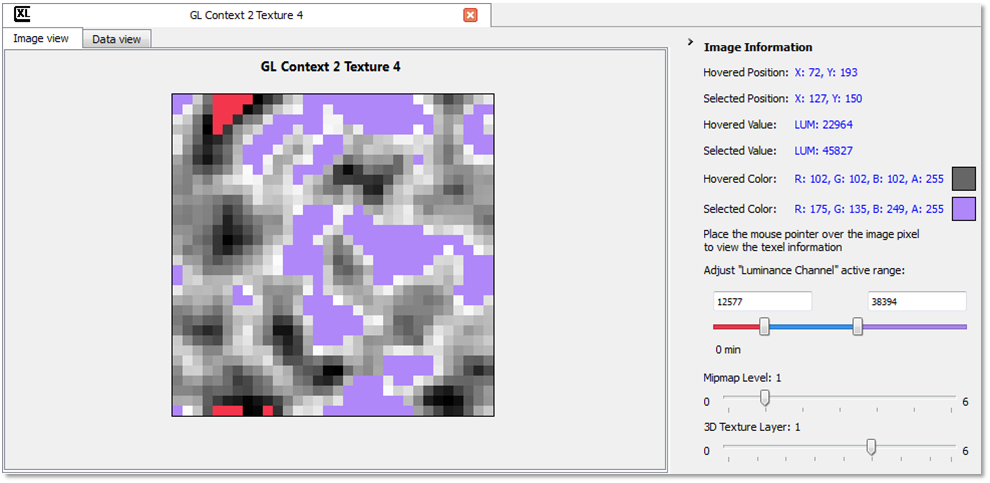
Single Channel Range Adjustment Slider
When viewing an object that has a single component data format ("Depth" / "Luminance" / "Intensity" / etc.) the image view translates these values to grayscale values. Use the single channel range adjustment slider to adjust the data translation to grayscale values.
3D Layer Slider
When viewing 3D images or textures, you can scroll through the 2D images that make up the 3D image using the 3D layer slider located in the information panel.
Texture Array Layer Slider
When viewing texture arrays, you can scroll through the textures that make up the array using the Texture array layer slider located in the information panel.
Texture Mipmap Slider
When viewing a texture which has automatic or manual mipmaps defined, you can scroll through the different texture levels using the Mipmap slider located inside the information panel.
OpenCL buffer / OpenGL VBO Format Controls
When viewing an OpenCL buffer or an OpenGL VBO, the information panel will contain several items that allow choosing how the VBO data is displayed:
· Data combo-box - choose which kind of data the buffer contains. Each option in this combo-box matches either the OpenCL C types or an OpenGL gl*Pointer function ("Interleaved" matches glInterleavedArrays). Choose "All" to display all formats. An exception to this is the "Index" option which also matches the glDrawElements (and variants) function's indices parameter and not only glIndexPointer.
· Format combo-box - choose the format the data is stored in, matching the OpenCL C type the kernel uses (__global XXXX*) size and type parameters of the gl*Pointer function or the format parameter of glInterleavedArrays. The formats are named as data-components-format, for example C4UB stands for color data stored in 4 components of unsigned byte type.
· Offset spin control - choose the offset from the beginning of the VBO to the start of the data. This should match the pointer parameter of the gl*Pointer function.
· Stride spin control - choose the stride (space in bytes between the end of one vertex's data and the next one's) to match the stride parameter of the gl*Pointer function.