 CodeXL User Guide
CodeXL User Guide- Setting the remote debugging ports:
Go to Tools->Options, open the General tab and look at the Connection section. In the Remote Debugging Ports subsection, there are 4 ports which are being used by CodeXL on the local machine for remote debugging purposes. Please verify that the following requirements are fulfilled:
a. All 4 port values are distinct.
b. None of the 4 ports is blocked by a firewall.
c. None of the 4 ports is being used by another process.
If necessary, you can change the port values to fulfill the above requirements.
2. Setting the remote target:
When you open the CodeXL project settings, look at the general tab:
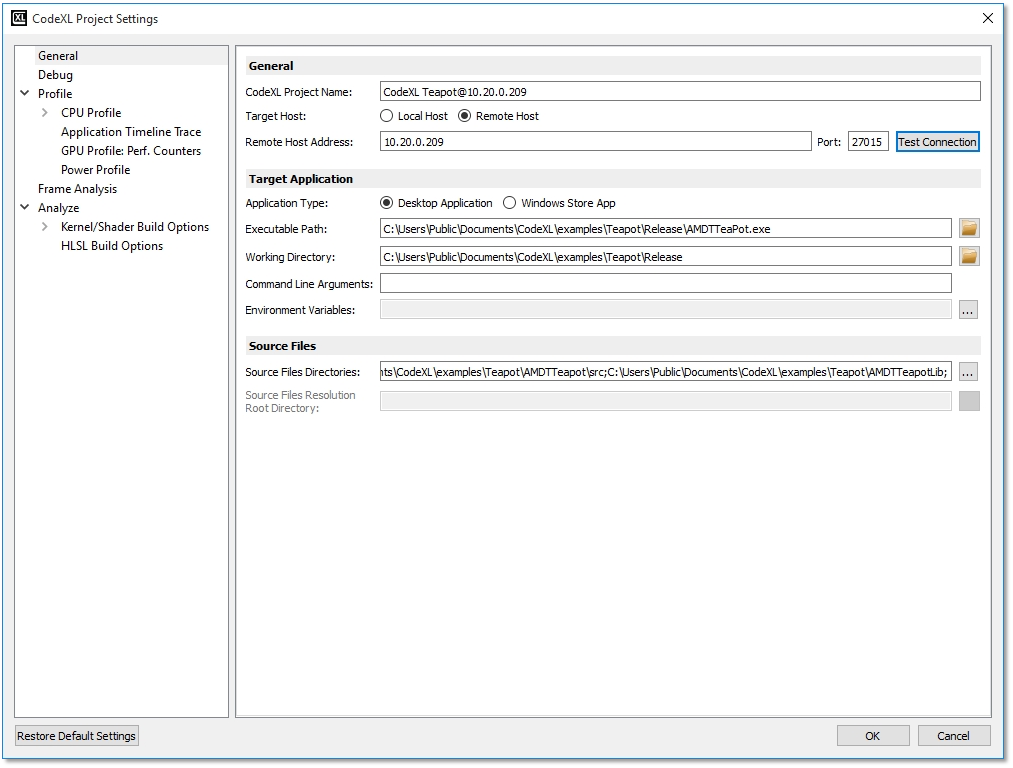
|
UI Control |
Description |
|
Local Host and Remote Host radio buttons |
These two radio buttons determine whether we are in a remote or local session. If Remote Host is selected, all locations under the Target Application box will refer to paths on the remote machine. Otherwise, all locations will refer to paths on the local machine, as usual. |
|
Remote Host text box |
The IP address of the remote machine (the machine on which the remote agent is running). In the above screenshot, the remote host is 10.20.0.144. Alternatively, the host name of the remote machine can be used instead of its IP address, provided the name is recognized by the network DNS. |
|
Port text box |
The port (in the remote machine) on which the remote agent is listening. Note that the value of Port should match the PortNumber element value in CodeXLRemoteAgentConfig.xml which is located on the remote machine. |
3. Click OK, and start debugging as usual.

