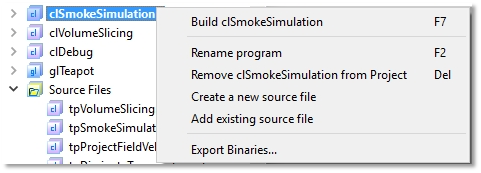CodeXL User Guide
CodeXL User GuideThe CodeXL Explorer tree lets you navigate while debugging, profiling, or analyzing.
The tree structure is different for each of the execution modes. In Debug mode, the tree contains the debugged application details only when the debugged application is paused. Only one debug tree can be viewed while debugging. In Profile mode, on the other hand, the tree contains all the profiled sessions for the current project. You can view multiple sessions. When switching to Analyze mode, the tree will display all the OpenCL kernel files added to the current project, with build and analyze results for each of them.
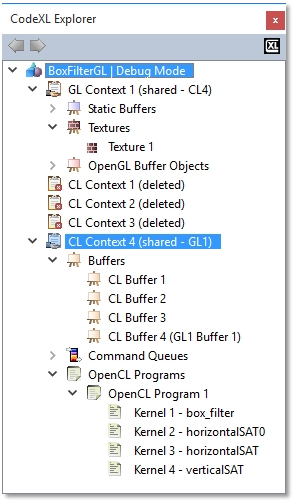
OpenCL / OpenGL Debugged Objects Tree
While debugging, the CodeXL Explorer tree view lets you navigate and access all OpenCL and OpenGL objects during an application run. The Objects tree displays all the debugged application's allocated objects in the hierarchy: Application –> Context –> (Object Type) –> (Specific Object). Contexts marked with the sharing icon have their memory allocated objects shared by at least one other context. See cl_khr_gl_sharing in the OpenCL Specification, and wglShareLists in the OpenGL Specification, for more details about context resource sharing. Note that sharing contexts can have memory sizes even after being deleted, as long as there is at least one other context sharing their objects.
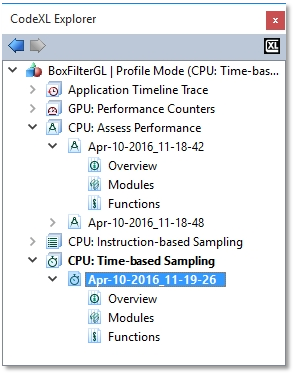
CodeXL Profile Sessions Tree
In Profile mode, the CodeXL Explorer lists the profiling sessions done for the current project; it indicates the type of profile for each session. When a CodeXL project is opened, the Profiler Session Explorer automatically displays all previous sessions associated with that project. Double-click on a session to open the session data view. Right-click on a session to rename it, delete it or to open the folder that contains the session output file. You can also import a previously-generated Profiler session, or delete all sessions using the context menu in the Profiling Session Explorer. A previously-generated Profiler session can be imported by dragging and dropping the session file from the system file browser to the Session Explorer.
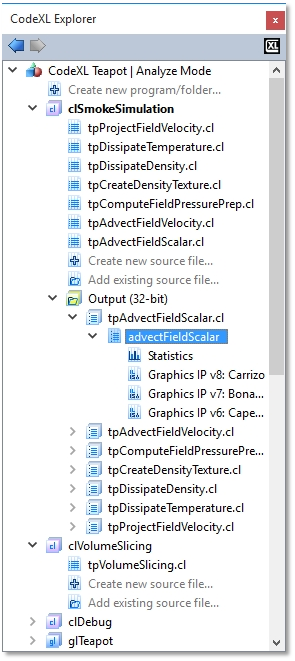
CodeXL Analyze Tree
In Analyze mode, the tree displays 2 sub trees:
1. Tree of programs created by the user, with the output build results.
2. Tree of OpenCL / DirectX / OpenGL / Vulkan shader and kernel files added by the user and used while building the programs.
· Double clicking on a source file will open the source file in CodeXL
· Double clicking on an output build results will open open a view that will show the source and IL and/or ISA if applicable for the specific device. The build results are grouped by kernel and then by device families.
· Double-clicking the “Statistics” and “Analysis” nodes will open the appropriate information view.
· You can drag a source file from the tree, in order to place it on a program.
The Tree also allows quick activation of the “Create new source file” and “Add existing source File” commands via double-clicking the two nodes at the bottom of the tree.
Back / Forward Buttons
The two tree navigation buttons are located in CodeXL Explorer top panel. Use these buttons to navigate to the previously viewed objects in the tree. The navigation history resets when opening another project or a debug session is terminated.
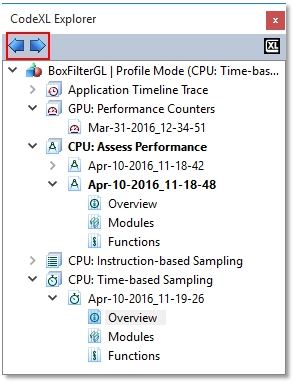
CodeXL Explorer context menu
Use the tree context menu to navigate and manage the current displayed project data.
For example, see the following context menus:
· Context menu on a CL buffer item when the debugged process is paused. The menu will contain the option to display the buffer in an MDI window and to view the buffer memory analysis and statistics.
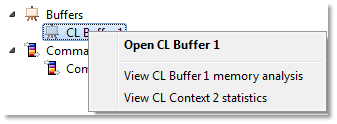
· Context menu on a Time-Based CPU profile session. The menu will contain the options to open the session in an MDI window, rename or delete the session, and open the folder that contains the session.
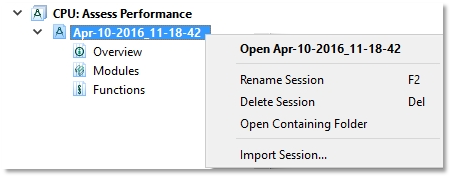
· Context menu on multiple sessions in profile mode. The menu will enable the deletion of multiple sessions.
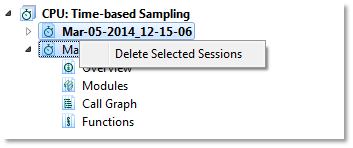
· Context menu on source file. This menu enables one to open the source file, rename it, remove it from the CodeXL project, and open the containing folder.
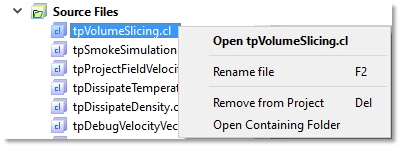
· Context menu on a program. This menu enables one to run the build program command, to rename, remove or change the source of a program.