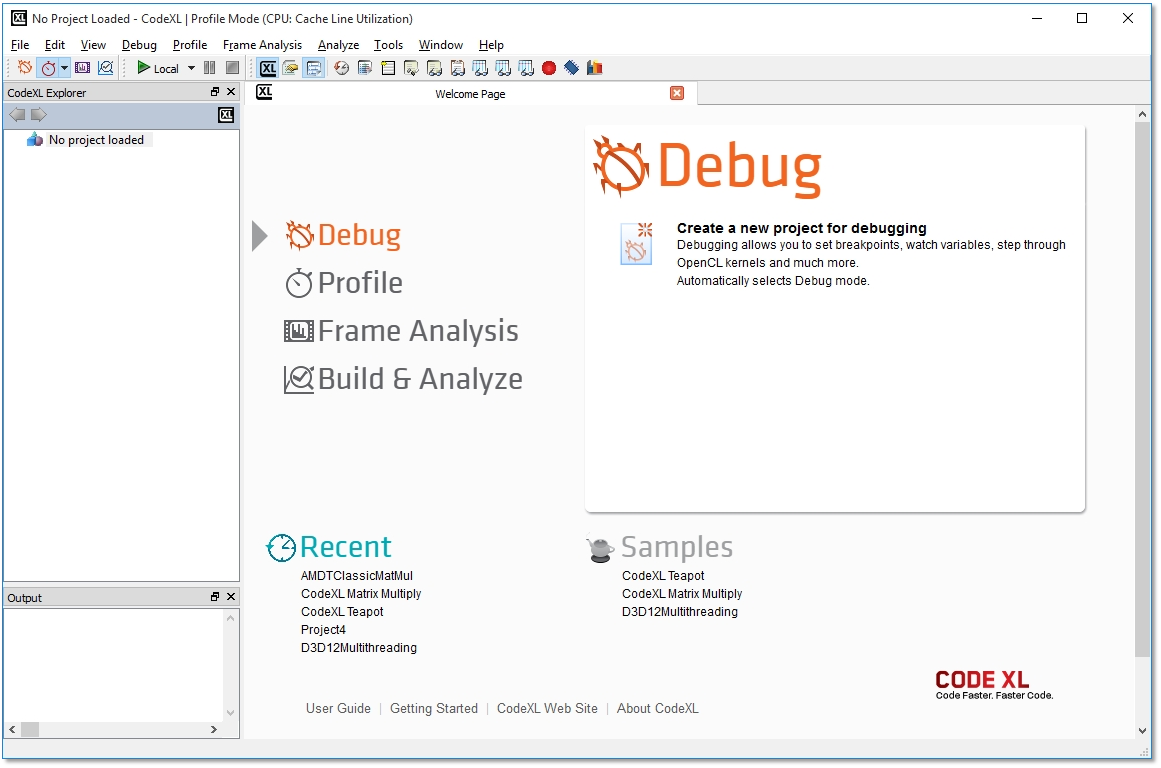CodeXL User Guide
CodeXL User GuideCodeXL Welcome Page lets you access or create projects. It also contains links to common tasks you can be interested in.
The Welcome Page is opened in CodeXL startup. To access the Welcome Page, on the View menu, click Start Page.
The Welcome Page is divided into three main sections:
Modes menu: Browse CodeXL modes, and select a task for quick project creation:
|
Create New Project for Debugging |
Use this option to create a new CodeXL project. After choosing this option, CodeXL will select “Debug Mode” in the execution mode toolbar, and will prepare the project for a debugging session. |
|
Create New Project for Profiling |
Use this option to create a new CodeXL project. After choosing this option, CodeXL will select “Profile Mode” in the execution mode toolbar, and will prepare the project for a profiling session. |
|
Attach to Process |
Select this option when you want to perform a CPU profiling session on an existing process. |
|
System-wide Profiling |
Use this option when you want to perform a CPU or power system-wide profiling session on the currently running processes on your machine. |
|
Create a new OpenCL file for Analysis |
Selecting this option will create an empty new OpenCL kernel file, with a default name. After editing the new create kernel name, CodeXL will allow you to paste code or edit the kernel code and then build and analyze this code on selected devices. |
|
Add an existing OpenCL file for Analysis |
Select this to add an existing OpenCL kernel file and use CodeXL to build and analyze the kernel code on selected devices. |
Recent projects: The list displays projects you have worked on recently. Clicking on one of the links will open the project for work.
Samples: Click on CodeXL Teapot sample link, to open the sample project. The sample can be used for getting to know CodeXL capabilities.