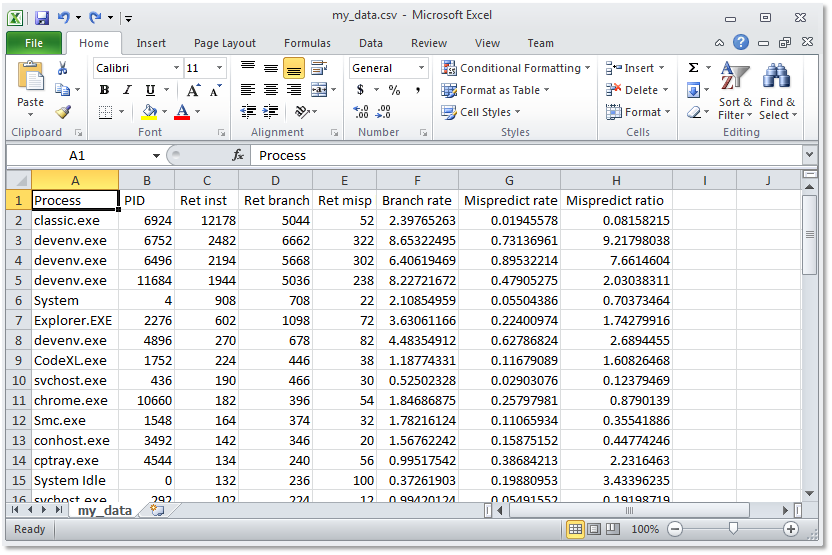CodeXL User Guide
CodeXL User GuideSaving Profile Data
You can save the profile data in the tables of different profile session views for later analysis. This data is save in the CSV files.
To save profile data:
1. Right click the table having the profile data to be saved. A context-menu is displayed.
2. Click ‘Select All’
3. Right-click and click ‘Copy’
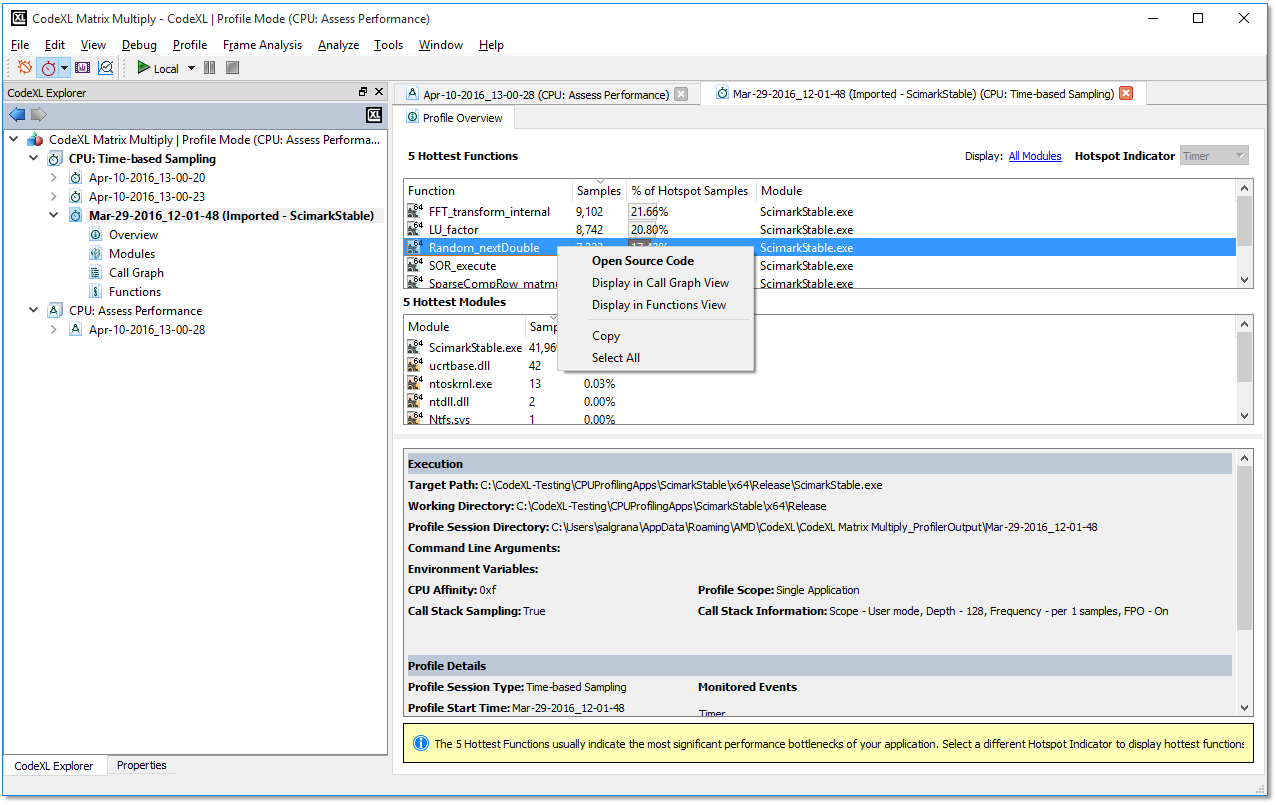
4. Open notepad, and paste the copied profile data.
5. Save the file as a CSV file (with .csv extension).
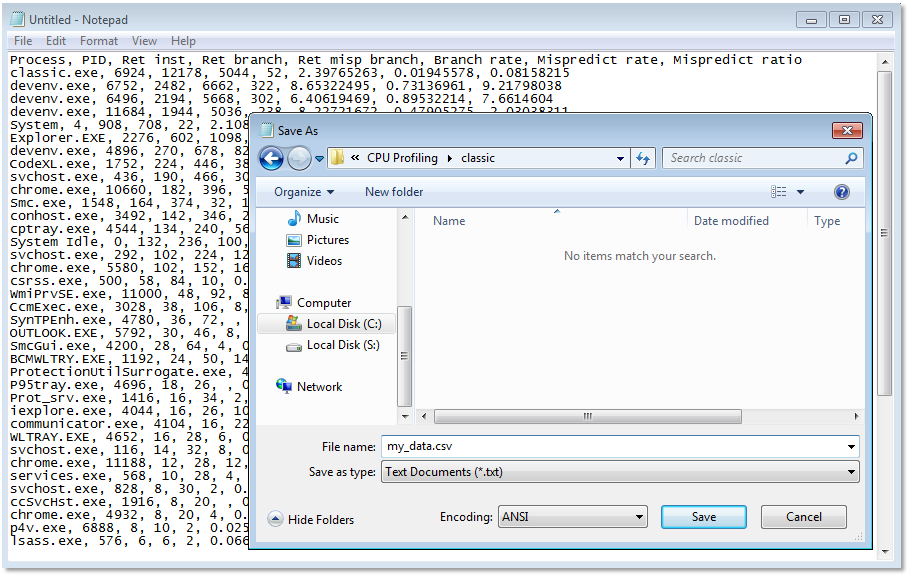
6. To view the profile data, open the CSV file in a a spreadsheet program, such as Microsoft Excel or OpenOffice.org Calc.