 CodeXL User Guide
CodeXL User Guide1) Switch
to Frame Analysis Mode either by clicking the Frame Analysis button  in
the toolbar, or by selecting ‘Frame Analysis’ -> ‘Switch to Frame Analysis
Mode’ from the menu bar.
in
the toolbar, or by selecting ‘Frame Analysis’ -> ‘Switch to Frame Analysis
Mode’ from the menu bar.
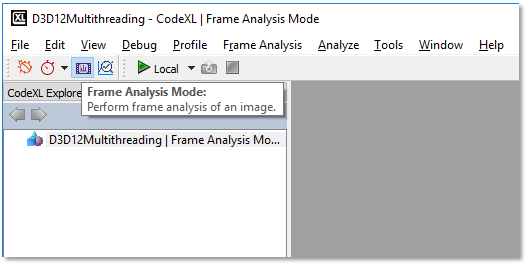
2) Begin a frame capture session either by:
a. Clicking
the Play button  in the toolbar, or
in the toolbar, or
b. Selecting ‘Frame Analysis’ -> ‘Start Frame Analysis’ from the menu bar, or
c. Pressing F5.
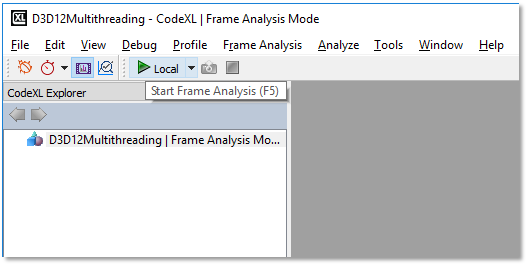
3) At this point, your application will launch and a selection box will appear with a list of all the API contexts found so far.
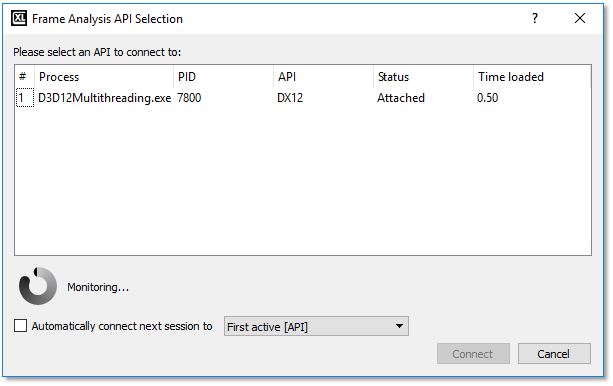
The above image shows the connection dialog with auto-connect disabled. Auto connect will be enabled by default.
Once a connection is established to a DX12 application, focus will switch from the launched program to CodeXL, and you will see a central preview image of the frames being rendered.

