 CodeXL User Guide
CodeXL User GuideThe GPU Debug global settings are set when the project is initially created, and affect every session.
To set the options:
1.
In the CodeXL menu, click CodeXL
Options.
The Edit CodeXL Global Settings dialog box is displayed.
2. Select the GPU Debug tab. See the descriptions below for each of the global debug settings.
3. Click OK to activate the new options and close the dialog box, or click Restore Default Settings to reset the dialog box selections to the system default, or click Cancel to close without changes.
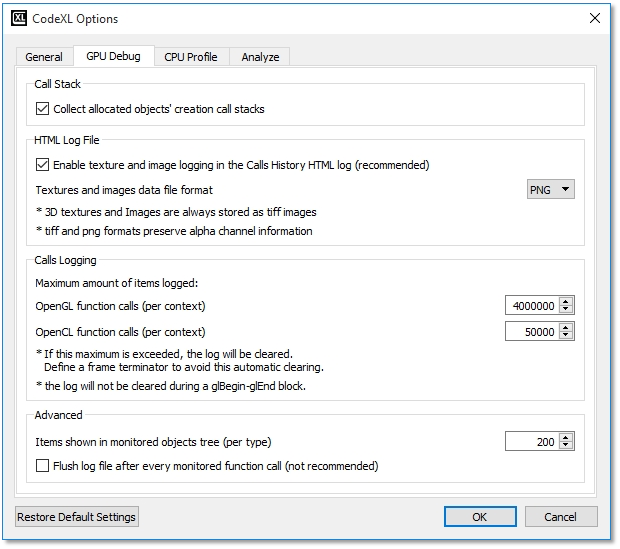
Call Stack
|
Additional Source Code Directories |
When specifying additional source code directories, If the source code file is not found at its debug information path, it will searched, by file name only, in the additional source code directories. The search is performed according to the order in which the directories are specified. The additional source code directories are semicolon separated. |
|
Source Code Root Location |
When specifying a source code root location, the root location is prefixed to each source code file path. Only one source code root location can be specified. Example: If the source code root is "D:\Dir1\" and the debug information source code path is "\Dir2\Dir3\MyFile.cpp", the Source Code editor input path will be "D:\Dir1\Dir2\Dir3\MyFile.cpp". |
|
Collect Allocated Objects' Creation Calls Stacks |
Deselect this checkbox if you don't want CodeXL to collect the graphic memory allocated objects creation calls stacks (which are displayed in the Memory View). This can improve Debug Mode performance in some cases when many graphic memory objects are allocated. |
HTML Log File
|
Enable Texture Images Logging in the Calls History HTML Log |
When this box is checked, textures data is saved and displayed in the calls log file. |
|
Textures Data File Format |
You can select the format by choosing the appropriate radio button. Available formats are: JPG, BMP, PNG, and TIFF. 3D textures are stored as tiff images. |
Calls Logging
Set the logging limit for OpenGL API function calls and OpenCL API function calls. If this limit is exceeded, the log is cleared. Define frame terminators in the project settings to avoid this automatic clearing.
Advanced
|
Floating-Point Precision |
The maximum number of significant digits that will be displayed in the Object and Multi-Watch views. |
|
Flush Log File After Every Monitored Function Call |
When the Flush log file after every monitored function call check box is checked, CodeXL will flush the OpenCL / OpenGL calls history log file after every API function call instead of not use memory cached batches. This feature can help tracking the function call that led to a debugged application crash. Using this feature dramatically slows down the debugged application performance and therefore it is not recommended for regular use. |
|
Restore Default Settings |
Click this button to restore all settings on all pages to their default values. |

