
|
|
|
FileDialog Class Reference
[File I/O]
Base class responsible for displaying an OS file browser. More...
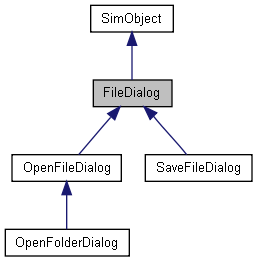
Public Member Functions | |
| bool | Execute () |
| Launches the OS file browser. | |
Public Attributes | |
| bool | changePath |
| True/False whether to set the working directory to the directory returned by the dialog. | |
| string | defaultFile |
| The default file path when the dialog is shown. | |
| string | defaultPath |
| The default directory path when the dialog is shown. | |
| string | fileName |
| The default file name when the dialog is shown. | |
| string | filters |
| The filter string for limiting the types of files visible in the dialog. It makes use of the pipe symbol '|' as a delimiter. For example: | |
| string | title |
| The title for the dialog. | |
Detailed Description
Base class responsible for displaying an OS file browser.
FileDialog is a platform agnostic dialog interface for querying the user for file locations. It is designed to be used through the exposed scripting interface.
FileDialog is the base class for Native File Dialog controls in Torque. It provides these basic areas of functionality:
- Inherits from SimObject and is exposed to the scripting interface
- Provides blocking interface to allow instant return to script execution
- Simple object configuration makes practical use easy and effective
FileDialog is *NOT* intended to be used directly in script and is only exposed to script to expose generic file dialog attributes.
This base class is usable in TorqueScript, but is does not specify what functionality is intended (open or save?). Its children, OpenFileDialog and SaveFileDialog, do make use of DialogStyle flags and do make use of specific funcationality. These are the preferred classes to use
However, the FileDialog base class does contain the key properties and important method for file browing. The most important function is Execute(). This is used by both SaveFileDialog and OpenFileDialog to initiate the browser.
- Example:
// NOTE: This is not he preferred class to use, but this still works // Create the file dialog %baseFileDialog = new FileDialog() { // Allow browsing of all file types filters = "*.*"; // No default file defaultFile = ; // Set default path relative to project defaultPath = "./"; // Set the title title = "Durpa"; // Allow changing of path you are browsing changePath = true; }; // Launch the file dialog %baseFileDialog.Execute(); // Don't forget to cleanup %baseFileDialog.delete();
- Note:
- FileDialog and its related classes are only availble in a Tools build of Torque.
- See also:
- OpenFileDialog for a practical example on opening a file
- SaveFileDialog for a practical example of saving a file
Member Function Documentation
| bool FileDialog::Execute | ( | ) |
Launches the OS file browser.
After an Execute() call, the chosen file name and path is available in one of two areas. If only a single file selection is permitted, the results will be stored in the fileName attribute.
If multiple file selection is permitted, the results will be stored in the files array. The total number of files in the array will be stored in the fileCount attribute.
- Example:
// NOTE: This is not he preferred class to use, but this still works // Create the file dialog %baseFileDialog = new FileDialog() { // Allow browsing of all file types filters = "*.*"; // No default file defaultFile = ; // Set default path relative to project defaultPath = "./"; // Set the title title = "Durpa"; // Allow changing of path you are browsing changePath = true; }; // Launch the file dialog %baseFileDialog.Execute(); // Don't forget to cleanup %baseFileDialog.delete(); // A better alternative is to use the // derived classes which are specific to file open and save // Create a dialog dedicated to opening files %openFileDlg = new OpenFileDialog() { // Look for jpg image files // First part is the descriptor|second part is the extension Filters = "Jepg Files|*.jpg"; // Allow browsing through other folders ChangePath = true; // Only allow opening of one file at a time MultipleFiles = false; }; // Launch the open file dialog %result = %openFileDlg.Execute(); // Obtain the chosen file name and path if ( %result ) { %seletedFile = %openFileDlg.file; } else { %selectedFile = ""; } // Cleanup %openFileDlg.delete(); // Create a dialog dedicated to saving a file %saveFileDlg = new SaveFileDialog() { // Only allow for saving of COLLADA files Filters = "COLLADA Files (*.dae)|*.dae|"; // Default save path to where the WorldEditor last saved DefaultPath = $pref::WorldEditor::LastPath; // No default file specified DefaultFile = ""; // Do not allow the user to change to a new directory ChangePath = false; // Prompt the user if they are going to overwrite an existing file OverwritePrompt = true; }; // Launch the save file dialog %result = %saveFileDlg.Execute(); // Obtain the file name %selectedFile = ""; if ( %result ) %selectedFile = %saveFileDlg.file; // Cleanup %saveFileDlg.delete();
- Returns:
- True if the file was selected was successfully found (opened) or declared (saved).
Member Data Documentation
True/False whether to set the working directory to the directory returned by the dialog.
| string FileDialog::defaultFile |
The default file path when the dialog is shown.
| string FileDialog::defaultPath |
The default directory path when the dialog is shown.
| string FileDialog::fileName |
The default file name when the dialog is shown.
| string FileDialog::filters |
The filter string for limiting the types of files visible in the dialog. It makes use of the pipe symbol '|' as a delimiter. For example:
'All Files|*.*'
'Image Files|*.png;*.jpg|Png Files|*.png|Jepg Files|*.jpg'
| string FileDialog::title |
The title for the dialog.