About color schemes
A color scheme consists of the eight colors used in the design of the slide
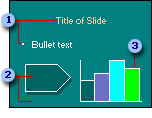
 Colors used for title text and body text
Colors used for title text and body text
 Colors used for background, fills, and shadows
Colors used for background, fills, and shadows
 Colors used for hyperlinks, fills, and accents such as bullets
Colors used for hyperlinks, fills, and accents such as bullets
You can view a slide's color scheme by selecting the slide and then displaying the Slide Design-Color Schemes task pane. The color scheme of the selected slide appears selected in the task pane.
The design template includes a default color scheme plus additional schemes you can choose from, all designed for that template. The default or "blank" presentation in Microsoft PowerPoint also contains color schemes.
You can apply a color scheme to one slide, selected slides, or all slides, as well as to notes and handouts.
Modifying color schemes
You can modify a color scheme. Say, for example, you frequently use the same design template and you want to make it look a little different by changing the accent color or the background color. Or, maybe you want to match your presentation's colors to the theme colors of an event, such as a trade show.
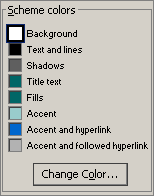
You can change the color for any or all elements on the slide.
When you modify a color scheme, the result is a new scheme, which becomes part of your presentation file so that you can easily apply it again.
When you change a color, you can choose from a full range of color options.
Using non-color scheme colors
If you introduce new colors to the presentation that aren't part of the color scheme
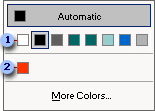
 Colors in the color scheme
Colors in the color scheme
 New colors added to the presentation
New colors added to the presentation
You can add and display up to eight new colors. Colors you add that aren't in the color scheme will not change or update if you reapply the scheme or make changes to the design template.
