About running a presentation on two monitors
Using Microsoft Office PowerPoint 2003 and Microsoft Windows 2000 with Service Pack 3 (or later) or Microsoft Windows XP, you can run your presentation from one monitor and let the audience view it on another monitor. This allows you to keep other programs running that the audience won't see, plus you have access to presenter view, which offers a variety of tools for making it easier to present.
Presenter view
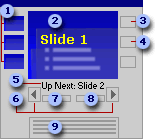
 Slide thumbnails
Slide thumbnails
 Displayed slide
Displayed slide
 Start and End Show button
Start and End Show button
 Black screen button
Black screen button
 Preview of next text to appear
Preview of next text to appear
 Move forward or backward through the slide show by using these buttons
Move forward or backward through the slide show by using these buttons
 Slide number (for example, Slide 7 of 12)
Slide number (for example, Slide 7 of 12)
 Elapsed time since the start of the slide show
Elapsed time since the start of the slide show
 Speaker's notes
Speaker's notes
In presenter view, icons and buttons are large enough to navigate easily, even when you are using an unfamiliar keyboard or mouse. Presenter view features the following:
- You can use the thumbnails to select slides out of sequence, creating a customized show for a given audience.
- Preview text ("Up Next") shows you what your next click will add to the screen, whether it's a new slide or the next bullet item.
- Speaker's notes are shown in large, clear type so that you can use them as a script for the presentation.
- You can black out the screen during a presentation, and then resume the presentation where you left off.