About the title master
Use the title master to make changes to slides in your presentation that use a Title Slide layout. The Title Slide layout is available in the Slide Layout task pane and is the first layout shown.
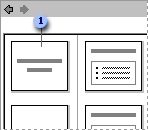
 Title Slide layout
Title Slide layout
A Title Slide layout contains placeholders for a title, subtitle, and headers and footers. You could use a title layout several times in a presentation to lead off new sections, and you might want to give these slides a slightly different look than the rest of your slides
To see the title master, display master view. You can change the title master just as you would change any slide.
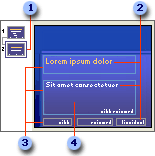
 In master view, click the title master thumbnail on the left to display it.
In master view, click the title master thumbnail on the left to display it.
 You can change font styles for title, subtitle, and footer text such as slide number and date.
You can change font styles for title, subtitle, and footer text such as slide number and date.
 Placeholder positions, formatting, and size can be changed.
Placeholder positions, formatting, and size can be changed.
 Add art or change the background or color scheme just for title slides.
Add art or change the background or color scheme just for title slides.
If, in master view, you don't see a title master, you can insert it from the Slide Master View toolbar.
By default, the title master inherits some styles, such as font type and size, from the slide master. However, if you make changes directly to the title master, those changes are always preserved and will not be changed or affected by changes to the slide master.
