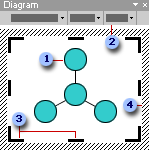
 Diagram (radial type)
Diagram (radial type)
 Diagram toolbar
Diagram toolbar
 Drawing sizing handle
Drawing sizing handle
 Drawing border
Drawing border
When you add or change a diagram, the diagram appears with drawing space around it, outlined by a non-printing border and sizing handles. You can size the diagram by using sizing commands to make the drawing area larger so you have more room to work, or you can get rid of extra space by fitting the border more closely to the diagram.
Format the entire diagram with preset styles; or, format pieces of it like you format shapes
You can also animate a diagram to direct focus to different pieces of a diagram and control the flow of information during a presentation.
Flowcharts (or flow diagrams) can be created using a combination of AutoShapes on the Drawing toolbar, including flowchart shapes and connectors.
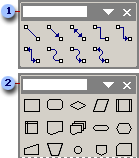
 Connectors that are available
Connectors that are available
 Some flowchart shapes that are available
Some flowchart shapes that are available
 Flowcharts
Flowcharts