About retaining slide formatting when copying
When you copy slides or slide elements, such as text, tables, or shapes, to other presentations or within a presentation, you get certain formatting choices.
Copying and pasting slides
If you copy and paste a slide after a slide that has a different design template than the slide you're pasting, the pasted slide inherits the styles of the slide it is pasted after. If you want the slide to retain its original formatting, you can use the Paste Options
 button, which appears near the pasted slide, to change the formatting.
button, which appears near the pasted slide, to change the formatting.
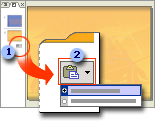
 The Paste Options button appears below the pasted slide.
The Paste Options button appears below the pasted slide.
 Click the button to display formatting options.
Click the button to display formatting options.
Choose the menu option Keep Source Formatting to revert to the slide's original styles. The default option, Use Design Template Formatting, applies styles of the current template.
Copying and pasting tables or shapes
The Paste Options button  also appears when you copy and paste shapes or tables that use a different design template than the paste destination. You can select Keep Source Formatting to retain original styles; however, if there is text in the shape or table, it still assumes the style of the current design template.
also appears when you copy and paste shapes or tables that use a different design template than the paste destination. You can select Keep Source Formatting to retain original styles; however, if there is text in the shape or table, it still assumes the style of the current design template.
Copying and pasting text
When you copy and paste text that is styled differently than the paste destination styles, you sometimes get an option on the Paste Options
 button menu called Keep text only. This option allows you to match pasted text with whatever text formatting is in the destination placeholder. For example, if you have customized text in the placeholder, and you paste in other text, the pasted text assumes the styles of the design template rather than the customized styles. The Keep text only option changes the text to the customized styles.
button menu called Keep text only. This option allows you to match pasted text with whatever text formatting is in the destination placeholder. For example, if you have customized text in the placeholder, and you paste in other text, the pasted text assumes the styles of the design template rather than the customized styles. The Keep text only option changes the text to the customized styles.
Copying slides with the slide finder
Another way to copy slides is to insert them using the Slide Finder dialog box. In this dialog box, you can select the slides you want without having to open the presentation; you can also include paths to presentations you often copy from.
When you copy slides in the Slide Finder dialog box, you can select or clear the Keep source formatting option before you insert the slide. If you select this option, the inserted slide retains its original formatting; if you leave the check box cleared, the slide inherits the styles of the slide it's inserted after.
