About animating text and objects
You can animate text, graphics, diagrams, charts, and other objects on your slides so that you can focus on important points, control the flow of information, and add interest to your presentation.
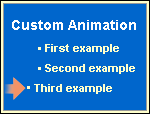
To simplify designing with animations, apply a preset animation scheme to items on all slides, selected slides, or some items on the slide master. Or, you can control how and when you want an item to appear on a slide during your presentation
Custom animations can be applied to items on a slide, in a placeholder, or to a paragraph (which includes single bullets or list items). For instance, you can apply the fly-in animation to all items on a slide or you can apply it to a single paragraph in a bulleted list. Use entrance, emphasis, or exit options, in addition to preset or custom motion paths. Also, you can apply more than one animation to an item; so, you can make that bullet item fly in and then fly out.
Most animation options include associated effects to choose from. These might include options for playing a sound with the animation, and text animations usually let you apply the effect by letter, word, or paragraph (such as having a title fly in a word at a time instead of all at once).
You can preview the animation of your text and objects for one slide or for the whole presentation.
