The effects appear in the Custom Animation list, top to bottom, in the order you apply them. The animated items are noted on the slide, in normal view, with a non-printing numbered tag that correlates to the effects in the list.
Note If you do not see the animation that you want to select in the list, make sure that each animation in the list is fully expanded.
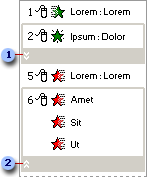
 Collapsed list
Collapsed list
 Expanded list
Expanded list
Changes you make are reflected on the slide as well as in the list by renumbering each animated item on the slide. The numbers appear in gray boxes attached to the placeholder of the animated item.
 Tip
Tip