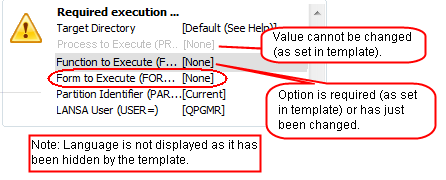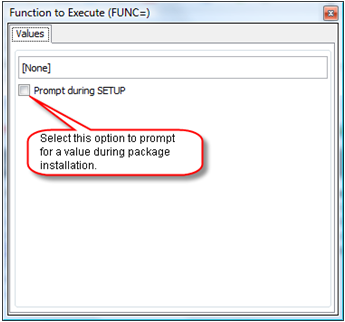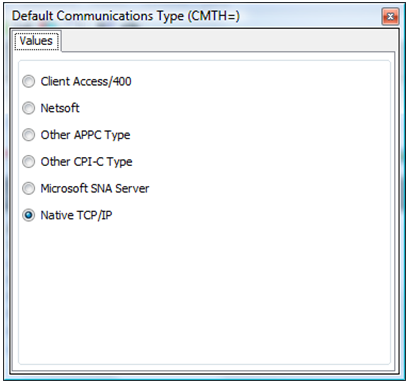7.3.1 Edit Installation Options
All of the values displayed in the are available for review, and in most cases can be changed. If the package was created
- using a deployment template, the template can control whether an option is display only or can be changed.
- not using a deployment template, default values will be displayed.
Once you change an option, it will display with a gray background and black text to indicate that a change has been made.
Options pre-set to a specific value that cannot be changed, as pre-determined by a template, are displayed with a gray background with gray text.
Options that must be entered, as pre-determined by a template, are displayed with a gray background with black text. Refer to Deployment Template Options & Settings for more information.
As many of the options equate directly to specific execution parameters, the equivalent X_RUN argument is included at the end of the option's description. For a full explanation of the use of the X_RUN command and parameters you should review Using the X_RUN command in the
 Important: The default values for installation options are enclosed in square brackets; for example, Language (LANG) has a default value of [Current]. DO NOT enclose your installation option values in square brackets. If you do, the value will be ignored and will default back to the Deployment Tool's default value for that option when the package is installed.
Important: The default values for installation options are enclosed in square brackets; for example, Language (LANG) has a default value of [Current]. DO NOT enclose your installation option values in square brackets. If you do, the value will be ignored and will default back to the Deployment Tool's default value for that option when the package is installed.
To set a value for an option on the :
|
Step |
How to do it |
|
1. Double click on an option |
Create or Open a Version. Notice the font and highlighting associated with the displayed Package Maintenance Window options. There will only be variation from the standard black text with white background if the package was based on a template. Double click on an option to review the value and appearance settings. For example, double-click the Form to Execute option:
Refer to 8.1 Installation Options for information on specific options. |
|
2. Set up the Values default |
A dialog box will be displayed for you to select or enter your required values and options. The tab allows you to specify a default value to be applied when the package is installed. If the option is a free-form entry, like Form to execute (FORM), an edit box will be displayed. Change the value to the value you want applied during the package setup and installation.
In this case you can also decide if you want this value to be prompted, thus enabling it to be changed during installation. Some options also include Prompt during X_START if this is relevant. DO NOT enclose your installation option values in square brackets. Prompt during InstallationWhen installing the package you will be prompted to enter or confirm the value for this option. If the value is a password (i.e. the PSWD, PSPW, and ASPW parameters) then the default value is set to '*password_optional'. If there is no value for the parameter at the time of the installation, then the default value is set to '*optional_data_'. For more details, refer to the 8.1.8 MSI Installation Dialogs and Commands and Special Variables in the Prompt during X_STARTWhen running the application using an X_RUN (typically from a desktop icon) you will be prompted for X_START values when the application is launched. The values entered will be used as default values on the X_START prompt. In normal circumstances, this option should not be selected. Note: If you nominate to for an option you must also set the corresponding dialog Installation Dialogs display to Yes, otherwise the option will NOT be prompted. When the option has a predefined list of values, a series of radio button is displayed in the values tab.
Tip: You can open consecutive option dialogs without closing the previous dialog. The current dialog will be replaced with the newly opened dialog. |