Step 6. Add Routing Table to the Application
DTE080 – Create a Client Install Package with JIT Update
The installed client application will need two routing entries for LANSA communications in order to connect to both the JIT Server and the IBM i Data/Application server.
1. Select the application, and click the  Communications Administrator on the toolbar.
Communications Administrator on the toolbar.
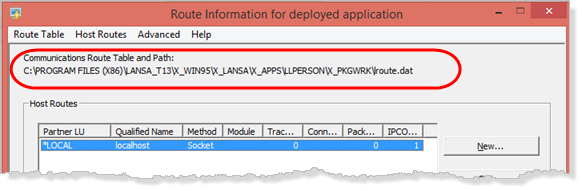
The default lroute.dat file in the package work folder (…\X_PKGWRK) is opened.
2. Click to create entries for the JIT Server and then click again to create an entry for the IBM i server.
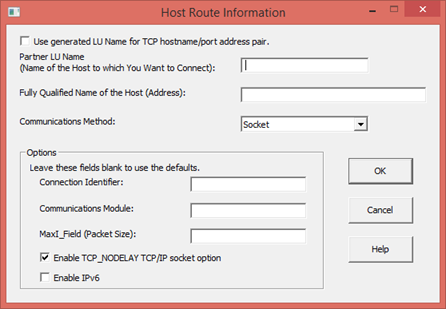
3. In the Host Route Information dialog define the JIT Server as follows:
|
Partner LU Name |
JITSERVER |
|
Fully Qualified Name of the Host (Address) |
If you have a local DNS, enter the name of your PC. Alternatively enter the IP Address for your PC. |
|
Communications Method |
Must be left as Sockets |
|
Connection Identifier |
This must be the port used for the JIT Server listener. The recommended value was 4547. |
4. Click to close the dialog.
5. Click to create an entry for your IBM i Data/Application server.
6. Enter the following information for your :
|
Partner LU Name |
<a descriptive name for this server connection> |
|
Fully Qualified Name of the Host |
<the IBM i server name or IP Address> |
|
Connection Identifier |
<the port number used by the LANSA system Listener>*** |
*** You can look for this information in your . Alternatively look at the Listener job log on the IBM i for the correct LANSA system.
7. Close the dialog.