Debugging Your Windows Client Server application
If you initially experience problems with connecting to your Windows server application you should do the following:
1 Look for a X_ERR.LOG. This will be written to the path defined by the X_RUN parameter TPTH. The default value for this path is the user's temporary folder which can be found using the shortcut %TEMP% for the path. You should refer to the for more information on how this path is evaluated. One or more of the following log files may be found:
MSIxxx.log
DPinstal.log
LANSAInstallLog.txt
LANSAInstallPermissions.txt
X_err.log
Import.log
InstallTrace.txt (requires x_run parameter ITRO=Y. This may be set globally in a Windows environment variable)
2. Turn on tracing in the LANSA Listener for the Windows server application. See the for details on how to setup tracing. A brief description follows.
3. Turn on tracing in the LANSA application. Application level tracing is enabled by the x_run parameter ITRO=Y.
Turn on Tracing for the LANSA Listener.
The program (lcoadm32.exe) is installed to the Windows server application's \connect folder.
1a. For Windows 7, look in the menu under your company name and application name. Double click on the program.
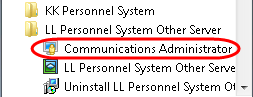
1b. For Windows 8, use to find use the context menu to
a. Select from the menu
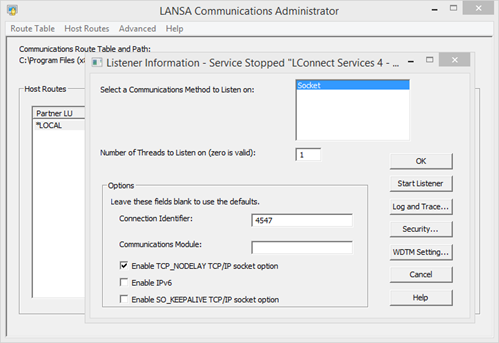
b. Click the button.
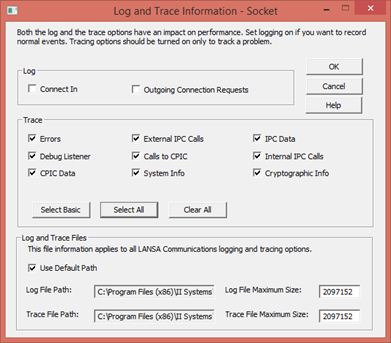
c. Use the button to show all trace options selected, as shown in the screen capture above. You should refer to the for detailed recommendations.
d. Click to close the dialog.
e. Use the button to stop and the start the listener.
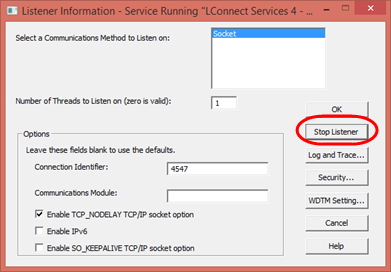
2. Run your client application to connect to the Windows Server application. Then examine the trace file which is produced. The listener trace file (lroute.trc) is written to the \connect folder in the Windows server application folder. For example:
C:\Program Files (x86)\<company name>\<application name>\Connect
Turn on Application Level Tracing
The x_run parameter can most easily be set by defining an environment variable or by adding the parameter to the LANSA profile file (x_lansa.pro).
1. Locate the LANSA profile file (x_lansa.pro) - for example, in the x_lansa folder:
C:\Program Files (x86)\<company name>\<application name>\x_win95\x_lansa
2. Open the x_lansa.pro file with Notepad.
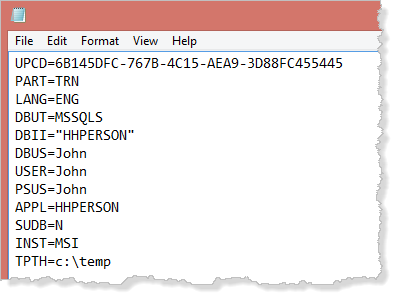
3. Add an ITRO=Y parameter.
4. Optionally add a TPTH=c:\temp parameter, using any suitable folder name. The default path is the user's Windows temporary folder path (%TEMP%).
5a. Save the x_lansa.pro file, ensuring you use and select to prevent Notepad adding txt as the file type.
5b. For Windows 8, you must start Notepad using .
The trace file will be named x_tracennn.txt where nnn is a sequence number.