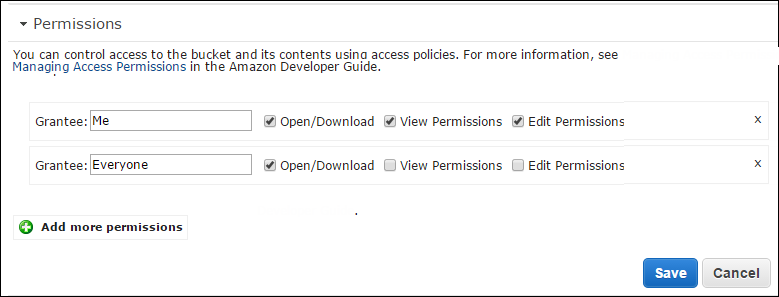Step 1.Create a bucket
CTE030 – Upload your LANSA WAM Application
1. In the , select S3
2. Create a Bucket to store your MSI or select an existing bucket. If you create a new bucket use all lower case letters as some uses of S3 names are case sensitive. In this case 'lansa' has been selected.
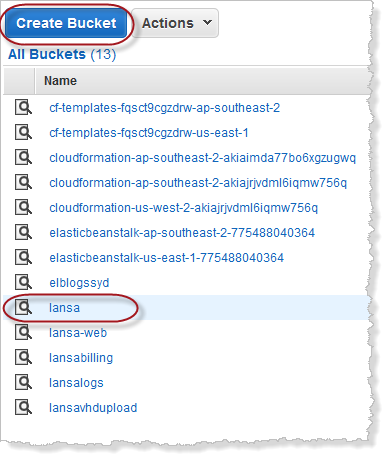
3. Create a Folder in your bucket or select an existing folder. 'cte030'
4. Select the MSI to upload to S3.
a. Click the button
b. Click
c. Navigate to the directory where the LANSA MSI has been created
d. Select the MSI and click
Your dialog will look something like this
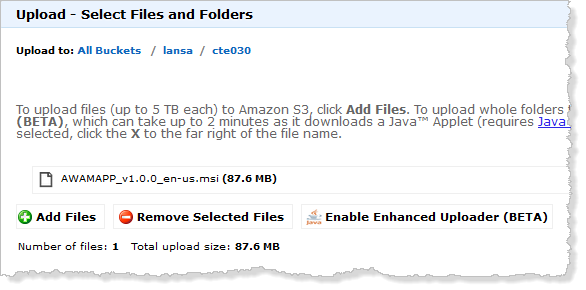
5. Click Set Details and then Set Permissions.
6. Check Make Everything Public or assign your own custom permissions.
7. Click
8. When it's finished uploading, select the MSI and click the tab on the right hand side to show the URL (Link) of the MSI in S3. Copy the URL and save it in a temporary document so you can paste it into the Template in the next exercise.
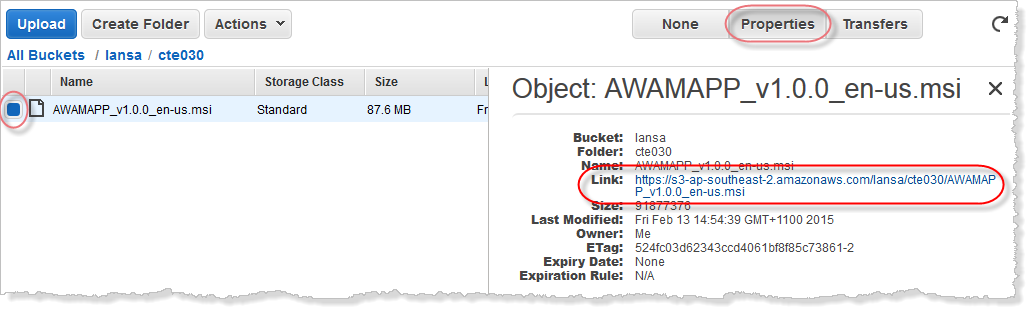
Once MSI has been uploaded, click the ‘Properties tab on the right hand side under and set the options as shown.