8.2.1 Selected Object Viewer
Objects selected for inclusion in the package can be viewed in the right hand panel on the Select Repository Object dialog.
The tool bar options available in the object viewer are dependent on the type of object being worked with.
Any objects previously included in a package, which no longer exists in the local repository but are known to exist on the master repository are indicated by an  icon.
icon.
Any objects previously included in a package, which are no longer known to exist in the local or master repositories, are indicated by a  (question mark) icon.
(question mark) icon.
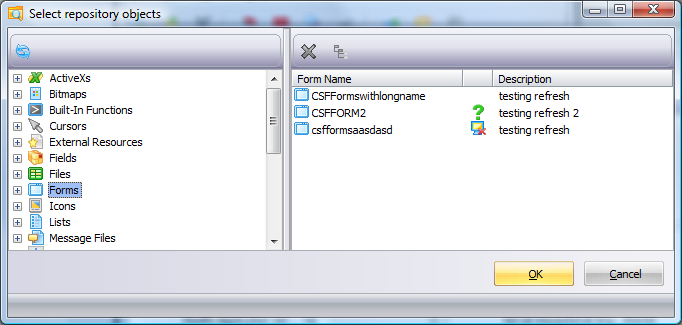
The available toolbar options relate to the type of object:
|
|
This option is available for all object types. To deselect an object, so it will not be included in the package, highlight the object(s) in the selected object list and press the Delete icon. When a Process is deleted, all Functions are also be deleted. |
|
|
This option is available for fields, files, forms, processes, functions, reusable parts, system variables, WAMs, and weblets. Select the Cross Reference option in the toolbar to add Cross References for specific package objects. Refer to 8.2.3 Cross Reference Settings for more information. |
|
|
This option is only available for files. You can include the data with a file for deployment and control how this data is loaded with consideration of any existing file data. Highlight the required file(s), and select the icon in the toolbar the select the appropriate drop down entry to determine how file data will be unloaded and loaded. Refer to Include and Process File Data for more information. |
|
|
This option is only available for files. Indicate the library (and subsequently the collection and owner) to be applied when file(s) are deployed. Refer to Configure the File Library Substitution for more information. |
|
|
This option is only available for non-LANSA objects and Messages. Select in the list and use the Find option on the toolbar to open an appropriate dialog to search for and select the objects you wish to include in the package. The selected objects will initially be assigned to install in the DFTPATH which is set as the Partition Execute Directory (e.g. /x_ppp/EXECUTE where ppp is the partition identifier) by default. |
|
|
This option is only available for non-LANSA objects. To install the objects into a different location, highlight the required objects, and select the Set the Install Path option on the toolbar. This will open the dialog where you can 8.2.6 Configure the Non-LANSA Object Installation Path. |





