Step 7. Build the Install Package
DTE080 – Create a Client Install Package with JIT Update
1. Check  the package with the toolbar button. There should be no errors reported.
the package with the toolbar button. There should be no errors reported.
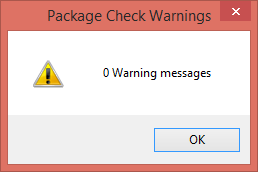
2. Build  the package with the toolbar button.
the package with the toolbar button.
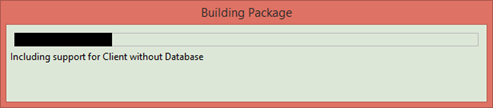
A status bar is displayed showing progress.
When the package build is complete, the Package Build log is displayed. With messages selected,a summary is shown at the bottom of the log. Alternatively you could filter for or messages.
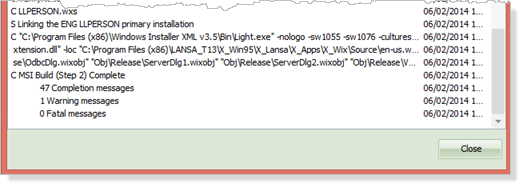
3. There should be no fatal messages shown. If you look for the one warning message you will find this notifies that a unique GUID was generated.
If there more other fatal or warning messages you will need to examine the log more carefully. For example you will have a fatal message if one of your components has not been compiled so that its DLL file could not be copied.
4. Close the log. The package is now ready for distribution.
5. The in the Installation  toolbar button displays all the objects included in the package:
toolbar button displays all the objects included in the package:
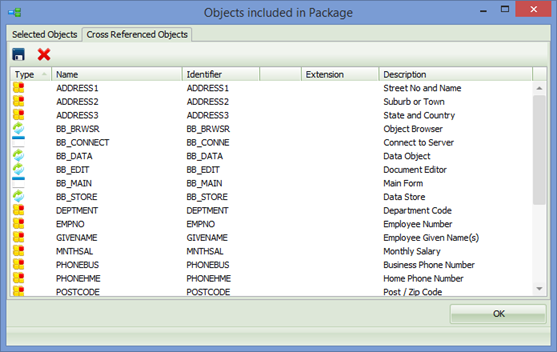
Note the tab: it shows the objects included by cross referencing.