Step 1. Create a JIT Server Package
DTE075 – Create a Just in Time Server Installation
1. Open the from the ribbon.
2. Using your initials for II, create an application: IIJITSRV:
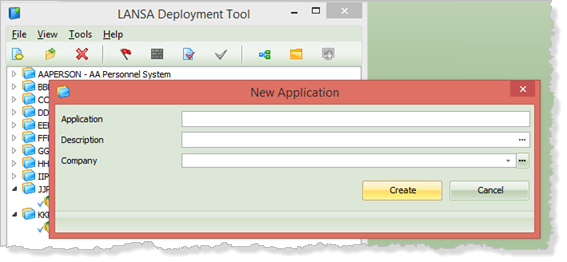
IIJITSRV
JIT Server Personnel System
II Systems
3. Click and the dialog will open:
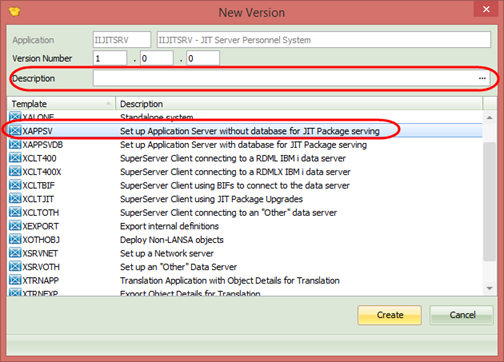
4. Enter a Version 1 and select the XAPPSV template.
5. Click . The dialog will open.
The XAPPSV template has configured most of the required settings. Settings groups which are not required have been hidden. Note that Yes is selected.
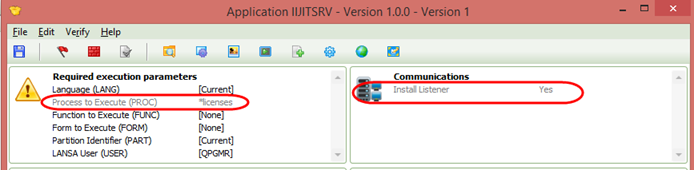
The parameters include the special value *licences for Process to Execute. This will start the application to enable a SuperServer licence to be loaded initially.
No changes are required to the settings.
6. Click on the  button in the toolbar to open the dialog.
button in the toolbar to open the dialog.
Note: The deployment is to a client without a local database. You would only require a database for a JIT server installation if this system is also the application / database server for the application system. In this case the server would run the applications as well as delivering upgrade packages to the desktop client part of the application.
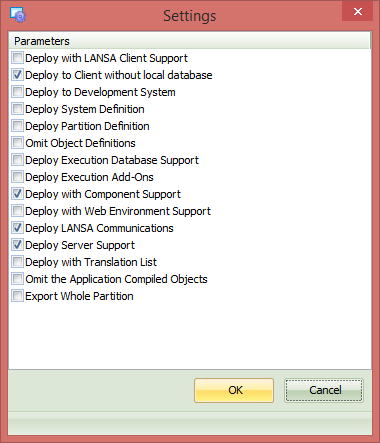
7. Click to close the dialog.
8. the package definition using the toolbar  button. Close the e dialog.
button. Close the e dialog.
9. The JIT Server will install a LANSA Listener. Before building the package, you need to complete the listener definition by selecting the IIJITSRV application and opening the dialog using the  toolbar button.
toolbar button.

10. Open the dialog from the menu.
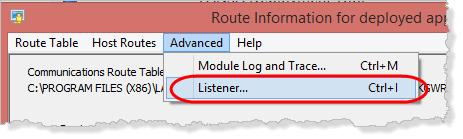
11. Set the listener (it's a Port number). A suitable value will depend on what other listeners you already have defined on the target PC or server. This exercise will install to your desktop. You probably already a your Visual LANSA listener set to the default setting of 4545. For the JIT Server set the value to 4547 or any other suitable value.
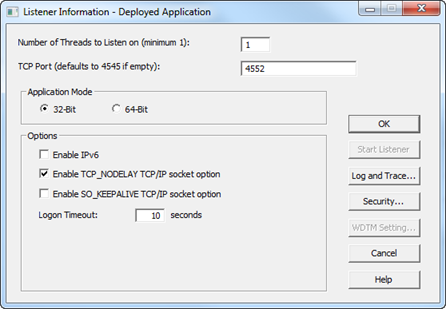
12. Click to close the dialog.
13. Close the dialog. This will save a listener.dat file in your package definition which will be used to configure the listener when it is installed.
14. This change will prompt a message box, as shown:
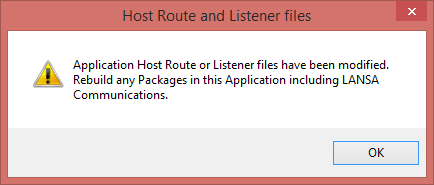
You have completed the definition of your JIT server package.
15. Select the Version 1 package in your IIJITSRV application. Check the package definition with the  toolbar button. This should report zero errors.
toolbar button. This should report zero errors.
16. Build your package using the  toolbar button.
toolbar button.
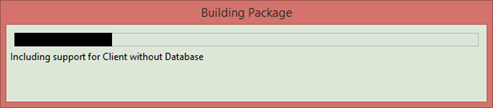
After the build is completed, the Package build Log will be displayed.
17. Filter to show messages only and scroll to the bottom.
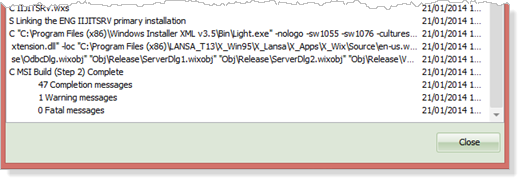
You should have no fatal messages. The one warning message concerns the allocation of a GUID to your package.
18. Close the Log.