Step 6. Build Version 1
DTE050 – Create Version 1
1.  the package definition.
the package definition.
2. Check  the Package. This is an optional step which will identify any errors in the current package definition, before building the package. Errors will be reported as or .
the Package. This is an optional step which will identify any errors in the current package definition, before building the package. Errors will be reported as or .
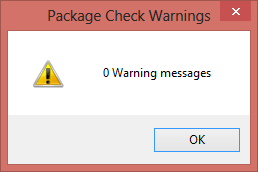
This message box is shown when no errors are found.
3. Build  the Package. A progress bar is displayed while the package build steps are completed. This may take some time.
the Package. A progress bar is displayed while the package build steps are completed. This may take some time.
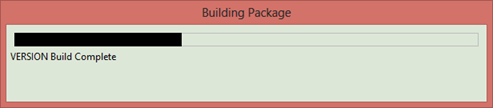
The first time that a new package is built a Global Unique Identifier (GUID) is generated for the package and stored in a file. A message box is displayed which reports details for the GUID which has been generated. For example, folder:
…\x_apps\KKPERSON\X_PKGWRK\Guids.txt
4. When the build is completed, display the build log  and filter for messages..
and filter for messages..
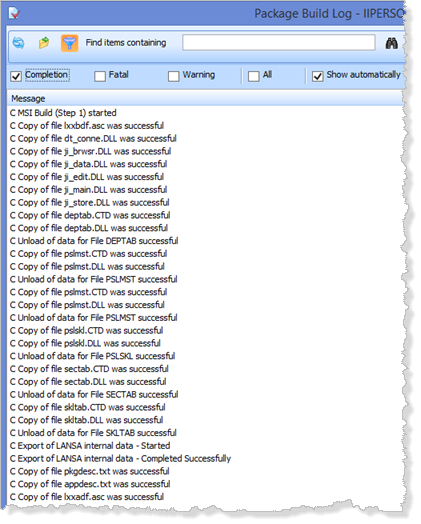
5. Notice the build log dialog allows the messages to be filtered, for example by selecting or messages only to be displayed. You search for specific entries in the log using
6. Scroll down to find the copy DLLs file messages. Notice the shipped DLLs includes the four reusable parts which the main form (copy of II_MAIN) depends upon. The DLLS for the employee file (PSLMST) and the files which it also depends on due to file lookup validation rules and predetermined join fields. These DLLs are the OAMs and should include DEPTAB, PSLSKL, SECTAB and SKLTAB. The file data has also been included for these files.
7. Check if any messages exist. messages may be ignored, depending on the specific message. For example a warning which concerns an image file not found may be ignored, since the image is included in the Image object DLL which is referenced in the form or reusable part.
If fatal messages are reported you will need to review previous steps to resolve the error. For example, if a component DLL is not found it may mean components are not compiled.
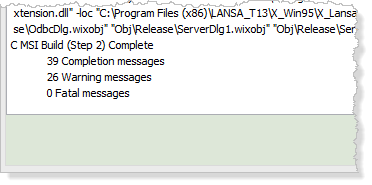
8. Close the log.
9. Close the dialog.