Step 3. Test the Client Server Application
DTE015 – Create Client Server Application
1. Execute your Main form (copy of II_MAIN) as a DirectX application.
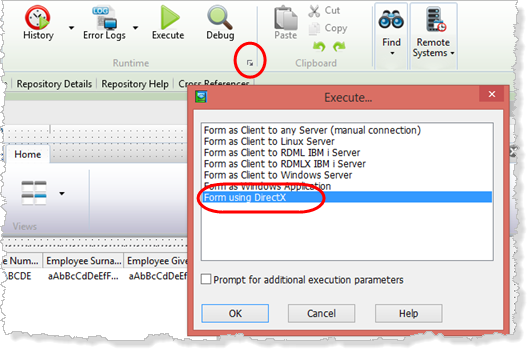
It should initially look like the following:
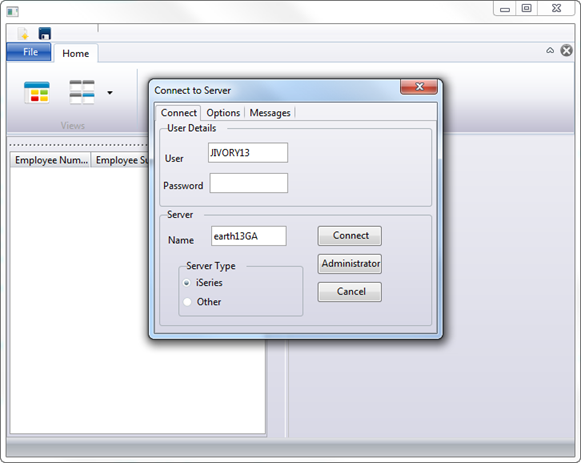
2. Complete the and tab and click the button.
3. Use your Visual LANSA user and password. The button on the form runs the , showing your IBM i server details (server name or IP Address).
You can look up conversion table names from your Visual LANSA install configuration.
4. Select from the right hand side toolbar. In the dialog, select the tab. Expand the InstalledSettings.cfg entry and scroll down to find the Translation Tables for your system:
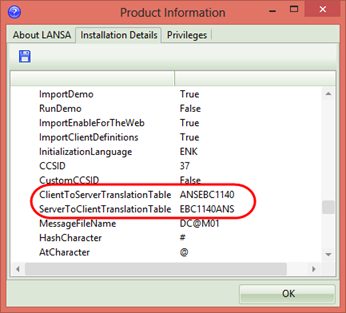
5. Enter these values to the tab in the form.
6. Once the server connection is made, the connect form signals the event uConnectionCreated. The main form then loads the DataStore (II_STORE) component which will populate itself from the Personnel file, PSLMST. The browser component (II_BRWSR) on the left of the main form is then populated with all employees.
7. Double click an employee in the browser to display its details:
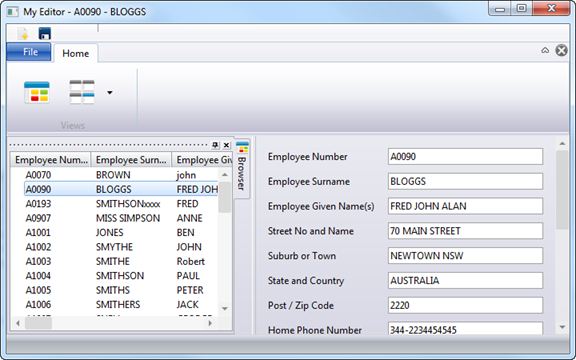
The toolbar buttons support and .