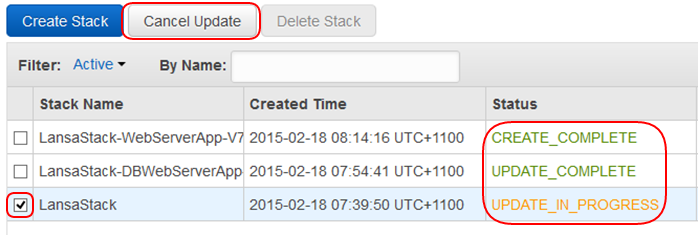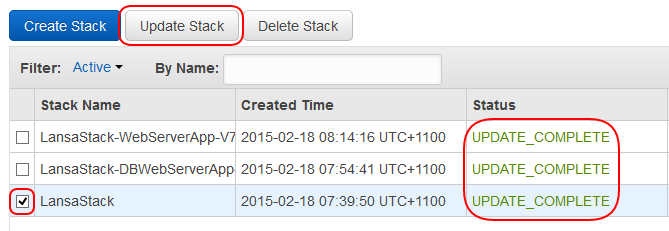Step 2. Specify Parameters
CTE070 – Apply LANSA Patch to all Web Server Instances
1. Click the Use Existing Value checkbox on the two parameters which use it: and . You must do this otherwise the Stack update will fail.
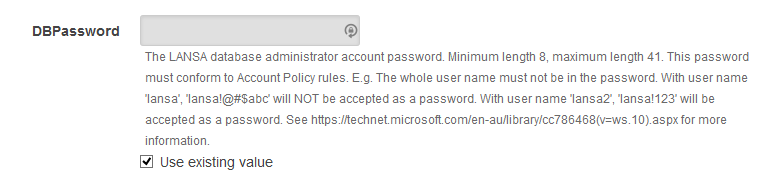
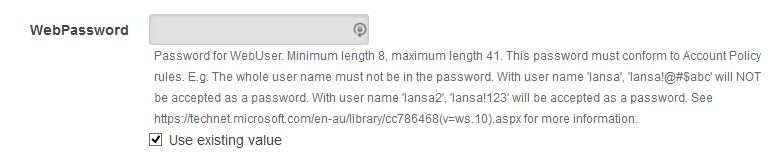
2. Scroll down the list of parameters to the , and parameters.
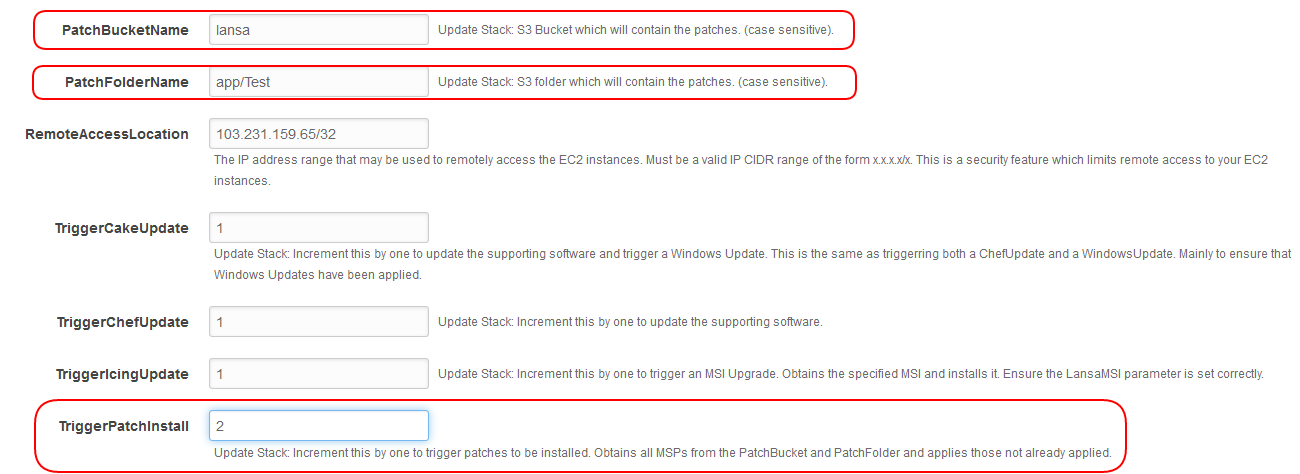
3. Ensure the and
4. Increment the parameter by 1. In this example, enter 2 and click
5. On the dialog click
6. On the dialog, check the 2 password parameters display ellipsis and the , and parameters are the values you expect.
7. Scroll to the end of the dialog and acknowledge the capabilities, then click :
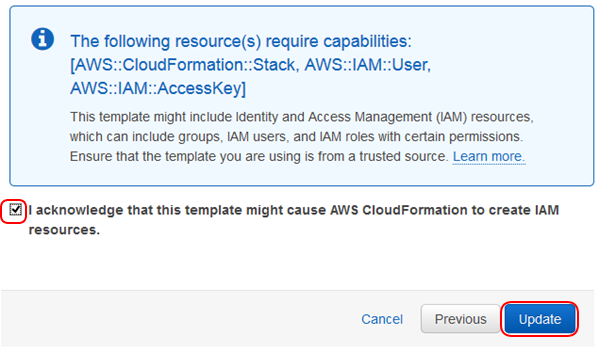
8. The list of stacks is displayed and the stack you updated will have a status of Within a short time all 3 stacks will show. The LANSA Patch itself may not have completed, just the application of the change to the template.