15.3 Convert pre-V13 Package
If you have a complex package defined in a pre-V13 LANSA environment, this package can be converted and used as the basis for a new application in Version 13. In the main window, select Convert a pre-V13 Package from the Tools menu to locate and convert a package defined in an earlier version of LANSA.
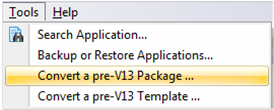
If the previous application consisted of multiple packages, whether designed to be installed to separate locations (e.g. separate client and server packages) or consecutively (e.g. LANSA execution environment in one package and Application objects in a second package), select the package which includes the most complexity for conversion. Any additional information can be added to the new Version after the package conversion is complete.
Important: Unless your pre-V13 Package includes complex commands, a large selection of objects or other complexity which would be time consuming to re-enter it may be easier to bypass the conversion and build a new version from scratch using an appropriate template. This will make it easier to maintain as the template will restrict the options available in the user interface.
The conversion interface is a four step process:
1. Enter the path where the package to be converted exists.
2. Select a package to convert.
3. Confirm details and enter an appropriate Company.
4. When details are complete select OK to convert the selected package.
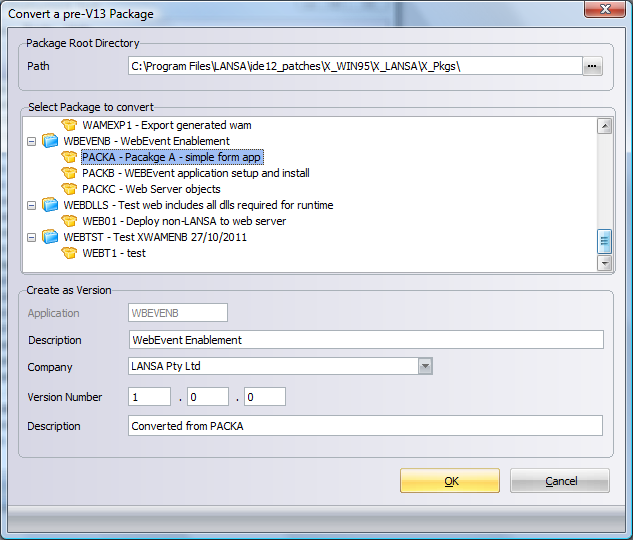
| Path
|
Start by selecting the location of the package to be converted. This should be in the format …\X_WIN95\X_LANSA\X_PKGS\ |
| Select Package to Convert |
If the Package Root Directory entered contains any Package definitions a tree of the Application and Package will be displayed. Select the Package to be converted. Details from the selected Package will be used to pre-fill the Version details. |
| Application |
Application is pre-filled from the copied Application and cannot be modified. |
| Description |
Enter an Application Description. This Application description will be used when installing and uninstalling the Application. Refer to Create an Application for more information. |
| Company |
Required. Select a Company to be associated with this Application. To define a Company use the ellipse button to access the Company Maintenance. The Company and associated details are used during the build processing as well as during installation and uninstallation of the Application. Refer to Set up Company Details for more information. |
| Version Number |
Enter a Version number. This will be the first Version of this Application built using the new Deployment Model. Refer to The Deployment Model for more information. |
| Description |
Enter a Package description or use the pre-filled description. |