Step 4. Define the Database Parameters
DTE050 – Create Version 1
1. In the group box, open each of the settings detailed below. Set the values shown, adjusting for your application and database.
= IIPERSON (i.e. your application name)
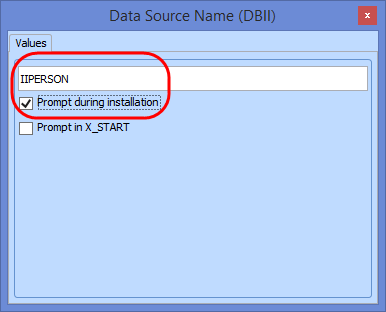
Select the checkbox. This will allow changes to be made during the install if required. You must also select in the . The XALONE template sets the to 'Y'.
Yes
= .\SQLSERVER. The database server name was displayed when you connected in , in . e.g. <PC name>\SQLSERVER
= LANSADB11: the name of the new database which you created in .
Leave all other entries with their default values.
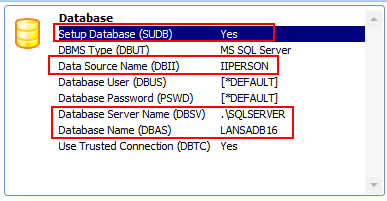
Select the checkbox for each of the above parameters.
The database setting are likely to change when installing on different machines.
2. Click to save the changes.