6.1 Create an Application
|
|
In the main window, select the tool on the toolbar in the tree menu. |
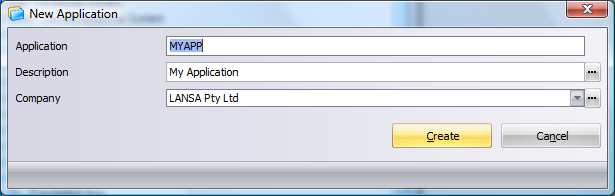
| Application |
Required. Enter a name for the Application in eight characters or less. The first character must be an alphanumeric character and the name cannot contain embedded blanks. Applications cannot start with the letter X. |
| Application Description |
Required. Enter a description that you can easily find and understand when you have a number of Applications. It is also the name that the user will see when the application is installed. It can be entered as text or a multilingual variable. If the Application will be deployed in multiple languages, use a multilingual variable so that the language is appropriate for the end user. This Application description will be used when installing and uninstalling the Application. Thus it is essential that a different description is used for each language if more than one language needs to be installed on a single PC. This is because using the same language description will cause some parts of the installation to overwrite each other which will cause uninstall and upgrade issues. |
| Company |
Required. Select a Company to be associated with this Application. To define a Company use the ellipse button to access the Company Maintenance. The Company and associated details are used during the build processing as well as during installation and uninstallation of the Application. Refer to Set up Company Details for more information. |
Press once you have entered the information to define the Application. You will be automatically prompted to Create a Version within the new Application.
