Note: The information in this section applies to the IPFX Voice Capture product suite, in particular the Voice Capture Server Client and Voice Capture Solo Client products.
To prevent Administrators and Supervisors from being able to monitor or record extensions outside their area of authority, each administrator/supervisor can only monitor or record those extensions explicitly allowed by the IPFX Call Monitor Control application.
To allow extensions to be recorded on a per-user basis:
- Log on to the IPFX Server
- Run the IPFX Call Monitor Control Application: C:\VMLocal\MonitorControl.exe
- The password window appears:
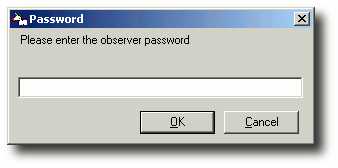
- Enter the Call Monitor Control password. The default password is 9988, but can be changed (see below).
- The Call Monitor window appears:
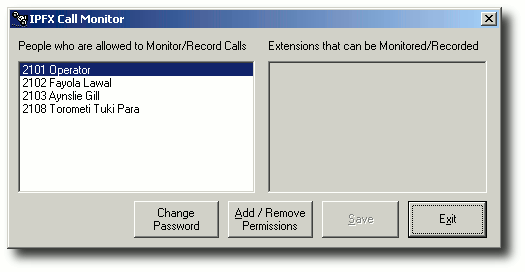
- Click on the name of the administrator or supervisor to whom you wish to grant monitoring or recording privileges.
Tip! To give the same privileges to more than one administrator/supervisor, hold down the CTRL key while you click each name.
- Click Add/Remove Permissions.
- The Select Items window appears:
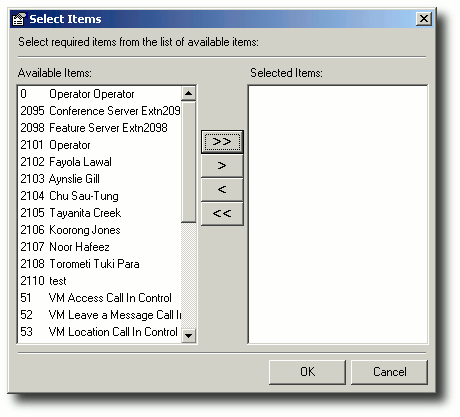
- Select the extensions that you wish the administrator/supervisor to be able to monitor or record in the Available Items panel, and click the > button to move them to the Selected Items panel:
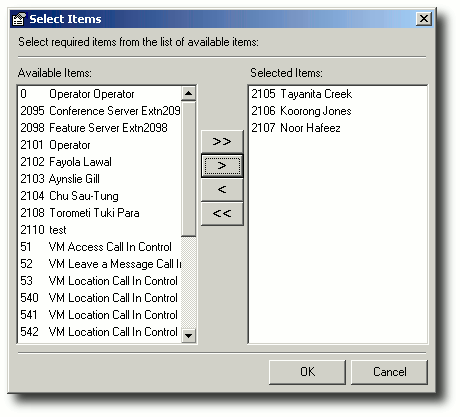
- Click OK.
- The selected extensions appear in the Call Monitor window:
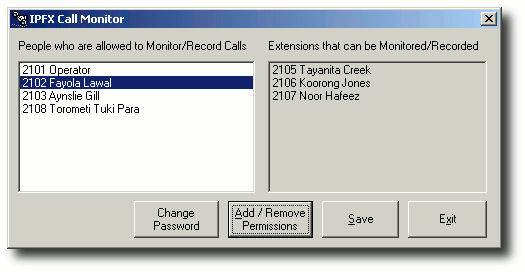
- Click Save.
- Repeat from step 6 for each administrator/supervisor for whom you wish to grant call monitoring or recording abilities.
- Click Exit to close the IPFX Call Monitor application.
To change the IPFX Call Monitor password
- Log on to the IPFX Server
- Run the IPFX Call Monitor Control Application: C:\VMLocal\MonitorControl.exe
- The password window appears:
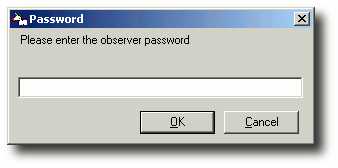
- Enter the Call Monitor Control password. The default password is 9988, but can be changed (see below).
- The Call Monitor window appears:
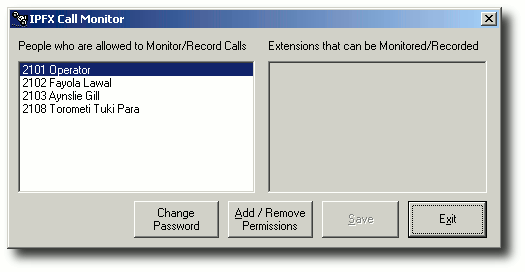
- Click Change Password.
- The New Password window appears:
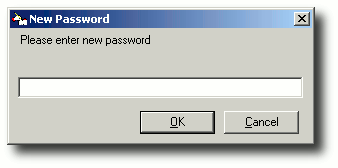
- Enter a new Call Monitor password, and click OK.
- The Confirm Password window appears. Enter the chosen password a second time to confirm, and click OK.
- Click Exit to close the IPFX Call Monitor application.