Partitions
PBX Dependent Feature! 
Partitions enable you to segment extensions into groups that can only be viewed by specific people within your organisation.
To do this, a department can be assigned to a partition. All extensions within that department are also part of that partition.
- Partitions when created are applied to the Client in the following areas:
- Send a Message
- Directory
- Adding Queue Agents to the Queue Properties
Note: Partitions only apply to Extensions, not Queue Views or Reports these are handled by Queue Permissions with a similar philosophy. For further information please refer to Queue Permissions.
To Create a Partition
Go to Configuration\Groups\Departments from your Client Toolbar.
Right click and select properties (or double click) to access the Department details, i.e.
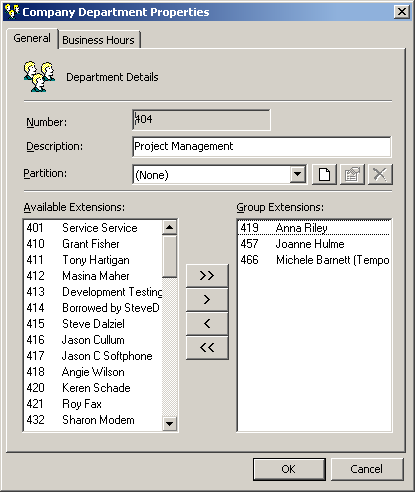
Select the 'New Partition' Icon to the right hand side of the Partition field, i.e. 
Enter your new Partition Name:
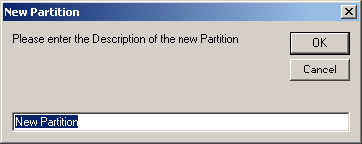
Select OK.
To Create Restrictions on Partitions
Select the drop-down menu of existing Partitions.
Select the Partition you wish to edit or create restrictions on, i.e. Company A (below):
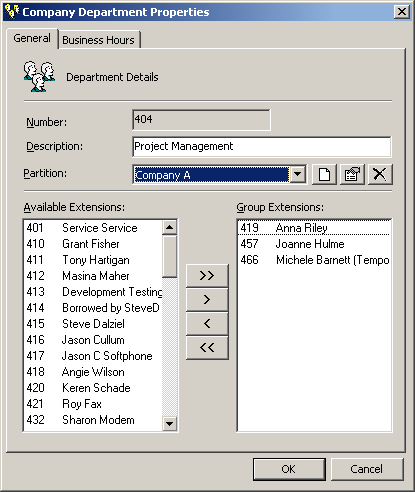
Click on the Edit icon, i.e. 
You will see two tabs on the following screen, one for 'Member of' and one for 'Members':
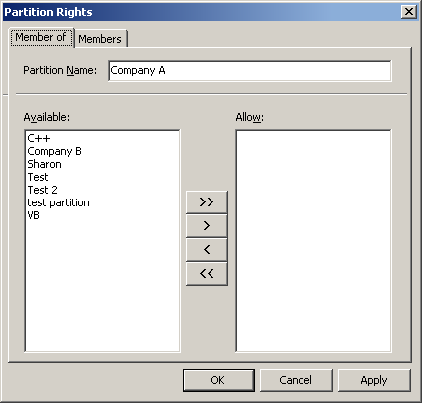
'Member of'
This tab shows which other partitions this partition is allowed to access.
Available this shows what Partitions are available system wide.
Allow this shows what Partitions this Partition has access to.
'Members'
This tab shows which other partitions have access to this partition.
Available this shows what Partitions are available system wide.
Allow this shows what Partitions have access to his Partition.
Select the Partitions you wish to view and use the arrow buttons to move accordingly.
Select Apply.
Select OK when complete.
Points To Be Aware Of:
Under Config\Extensions the extensions list is not limited by partition. This is because only Administrators have access to this functionality and it is imperative that duplicate extensions are not created, which could be a possibility if an Administrator does not have the ability to view all extensions.
If a Department is not in a Partition, then everyone will be able to view the extensions that are part of the Department.
If an extension is not in a Department, then everyone will be able to view the extension.
If an extension that is not in a Partition logs onto a Client it will only see other extensions that are not in a Partition. This is for security reasons, to ensure that extensions that are not part of a Partition do not have access to extensions they are not supposed to view.
Example: A lunchroom extension does not need to see Partitioned extensions, but should be able to view similar extensions; for example a fax extension that is also not in a partition. Staff logging on to a Client in the lunchroom are not able to view all extensions, as some are sequestered in partitions. The partitioned extensions can view open extensions (like the fax or the lunchroom) and the extensions within their partition.
To Delete a Partition
Select the Partition you wish to delete from the drop down menu for Partitions.
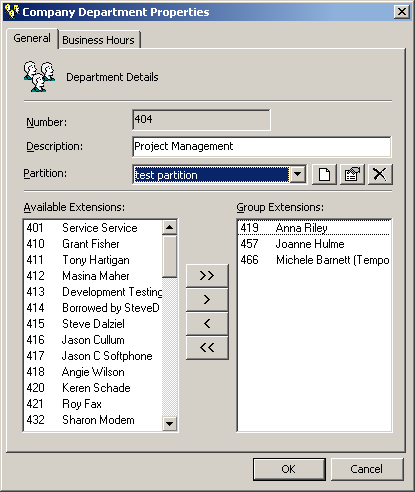
Click the  icon. You will be asked to verify the delete command, select Yes.
icon. You will be asked to verify the delete command, select Yes.
The Partition will be deleted.