General Tab
A Description of the fields on the General Tab is set out below.
Details
Queue Number
This is the Queue number given to the queue group when initially set up. It must not be the same as a normal extension number.
This needs to be set up at a PABX level and added to extensions and registered prior to creating a queue.
Tenant
If more than one company share the same PABX, tenants can be set up into groups. i.e. Company X will only be able to communicate with other extensions in the same tenant number (ie. Tenant 1). This also applies for Queues.
Description
Enter a description that matches the intention of the Queue for easy reference and LCD Displays on Screen Pops.
On an NEC only - this also shows as an LCD display on a Dterm phone.
Queue Group
Use the default queue group or select one that has been produced under Queue Groups. Refer to the Queues/Queue Properties Section for further information.
Register (on IPFX for NEC only)
The Queue must be registered for the PABX to be able to communicate with the Queue number.
Wrapup Folder
Select the required Wrapup Folder to ensure that the correct Wrapup codes show on the Popup screen when a user has taken a call. Refer to The Wrapups in the Features Section to set up Wrapup Codes and Folders.
Options
Virtual Queue
A virtual queue is utilised where you may have two different DDI/DID lines that callers will come through into one queue. This enables :
- Agents to see and answer calls with the correct company description.
- Separate after hours messaging for each company, Company 'A' can have different opening/closing times from Company 'B'.
- Separate announcements for each company.
- Separate Alarms.
- Separate Call Priorities.
Note: Individual reporting is not a feature - if this is required two separate queues are required.
Force Wrapup codes
If you need to report on why customers called, you can force wrapup codes on. The agent must then select a wrapup code at the end of the call before he/she can take another queue call.
This can be done on the phone (set up is required) or via the popup screen, by activating wrap-up codes from your Popup Screen options. Refer to your User Guide.
Note: You can force wrapup codes for individual extensions if you do not wish to force on the queue for in/out and queue- related calls. See extension Options for more information.
Use Password
A password can be set per queue so that only Supervisors knowing the password can alter any queue settings. This controls the accessibility of the queue.
- Select the Use Password checkbox. A set/confirm password box will appear.
- Using only number characters (0 9) type your password and click OK.
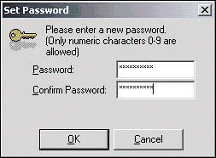
Use Original Queue Priorities
Enables all priorities to be based on the first queue the call has passed through, e.g. a virtual queue.
Cycle Through Agents
Use the cycle through agents setting on queues when you anticipate that agents may be called away from their desk without having time to log out of the queue.
If call is delivered to an agent who fails to answer, a queue with this setting turned on will not attempt to deliver the call to that agent again unless all remaining agents have similarly failed to answer the call.
For example, consider a queue set to Cycle Through Agents that has three logged-in agents: Aynslie, Fayola, and Torometi. If a call is delivered to Aynslie's phone, but she fails to answer, the call will return to the queue. The call stay in the queue until either Fayola or Torometi is available to take the call; the system will not re-deliver the call to Aynslie's phone even if she is available to take calls. Only if Fayola and Torometi also fail to answer the call will the system consider delivering the call to Aynslie again.
Extensions No Answer
Return to Queue After (secs)
You can change the length of time that callers can ring at an extension before being pulled back to the queue for redelivery to another agent. Enter the time in the Seconds field.
Note: Ensure that this value is less than the hunt group extension's Forward Timeout value. If the Pullback to hunt group... value is greater than the Forward Timeout value, unanswered calls to the hunt group may be forwarded to an agent's voicemail.
Temporary Logout for (secs)
If an extension is logged into the queue and a queue call delivers to that extension, you can set the individual queues to temporarily log the agent out of the queue on no answer. Enter the time in the Seconds field.
The user's location icon will show as Office location.
Note: The extension will be automatically logged back in after the second interval you have entered as the temporary timer. Agents may also manually log themselves out and back in to return to the queue.
Permanent Logout
If an extension is logged into the queue and a queue call delivers to that extension, you can set the individual queues to permanently log the agents out of the queue on no answer. If you select this option the Temporary Logout Extension field is greyed out.
The user's location icon will show as Office location.
When Permanent Logout is selected from this system a message is sent to the LCD Screen on your phone.
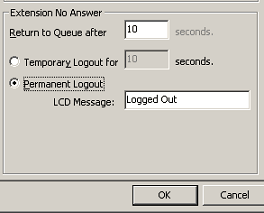
Note: The extension will have to log back into the queue after this has taken place.
Queue Adjustments
The slider bar features allow the supervisor/administrator to make temporary adjustments to each of these features without having to make complete changes to Call, Skill or Customer Priorities. These features work in conjunction with the Priority/GOS Tab, i.e. If you increase the skill priority to 200%, it takes the skill level value and multiplies it by two. This can allow queues to override each other in relation to an incoming call.
This feature is useful when you have the same agents in multiple queues and want to change priorities for a time frame.