Holidays Tab
This is where you can set up holidays that apply to this queue only.
Use the path Configuration/Queues/Queue Properties/Holidays Tab.
The Properties/Holidays screen displays.
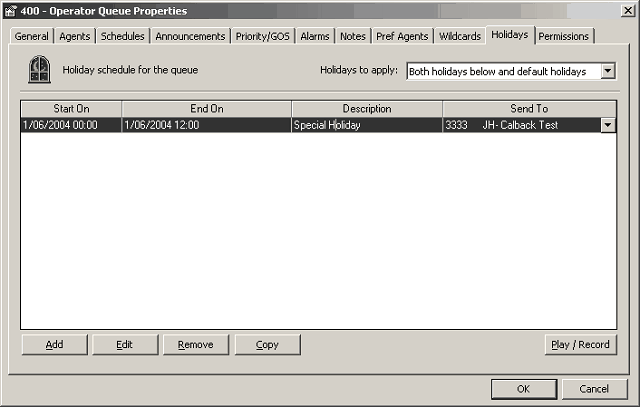
To Add a Holiday
1. Click on the Add button. A new line displays across the screen.
2. Double click in the Start On column.
3. Select the Date and Time from the Date Time Picker screen which displays.
4. Double click in the End on Column from the Date Time Picker screen which displays.
5. Click in the Description column.
6. Enter the Description, e.g. Christmas Day.
7. Click on the drop-down menu arrow and select the message you wish your callers to receive.
8. Click OK.
Holidays To Apply
- Default Holiday Schedule - use main Holidays
- Holidays Listed Below - Use Holidays listed in the form
- Both of above - Use both Holidays in the Form and on the Default Schedule (uses the Holidays form first, then Default)
A description of fields on the Holidays tab follows:
Start On
Select the start on date and time from the Date time Picker screen shown below.
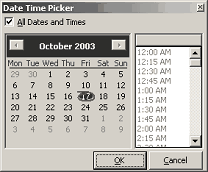
End On
Select the end on date and time from the Date time Picker screen shown above.
Description
Enter the description of the Holiday, e.g. Christmas Day.
Send To
- Click on the drop-down menu arrow to display the available Audio Text Message Boxes.
- Select required Message Box.
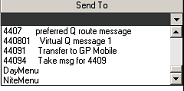
To Play/Record the Holiday Message

- Click the Play/Record button to listen to your message.
- Your phone will ring giving you the options of:
- Select 1 to listen, or 2 to record.
- Click OK when satisfied.
Note: If you wish to set up a Holiday Default that changes all queues, please refer to Holiday Defaults.