Priority / GOS Tab
For each queue, you can set Grade of Service (GOS) levels that enable Call Centre Managers to view real time, productivity and efficiency of their queues.
You can also establish the priority of a call depending on the length of time it has been queuing.
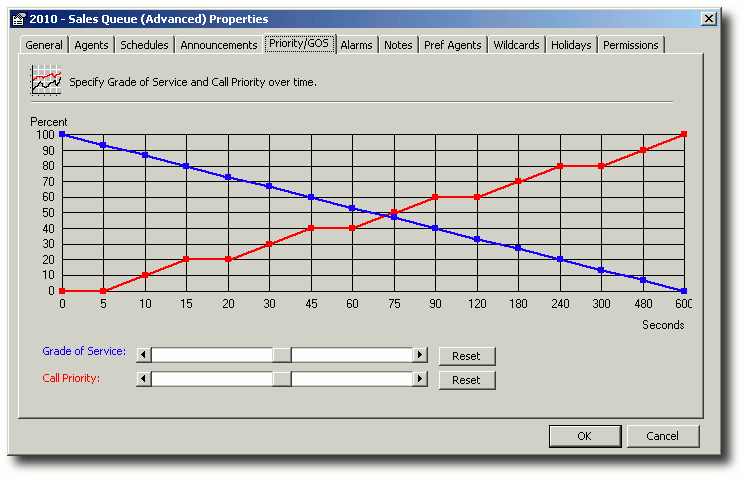
Grade of Service
As a call stays longer in the queue, the grade of service will drop.
The example above states that all calls answered before 30 seconds receive 100% GOS, graduating down so that any call answered after 45 seconds gets 0% GOS.
This enables supervisors at any one time to see how long on average it is taking for agents to answer calls.
To change the Grade of Service, click on the arrows to the left or right of the slider button. The Blue Grade of Service line on the graph will change.

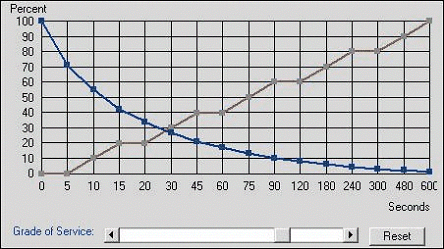
You can also change the Grade of Service by dragging one of the blue squares set on the 'X' axis lines up or down depending on your requirements.
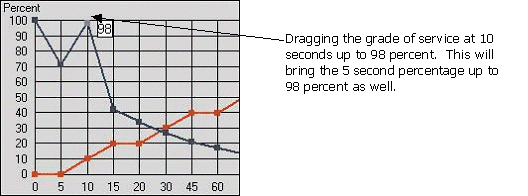
Note: GOS levels are not active in a Virtual Queue, they are only activated in a full blown Queue.
Call Priority
As a call stays longer in the queue it becomes more of a priority and will be pushed to the top of the queue.
If you have multiple agents in multiple queues and you want the calls to answer in one queue with a high priority, you can raise the priority by dragging the Red Call Priority line from 0 to 10.
To change the Call Priority, click on the arrows to the left or right of the slider button. The Red Priority line on the graph will change.

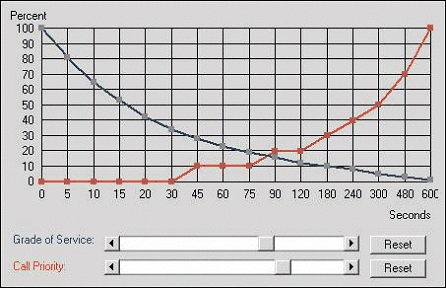
You can also change the Call Priority by dragging one of the red squares set on the 'X' axis lines up or down depending on your requirements.
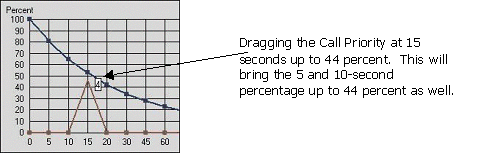
Note: Priorities can be activated in a Virtual Queue as well as a full blown Queue.