General Tab
This section describes the features on the Extension Properties General tab:
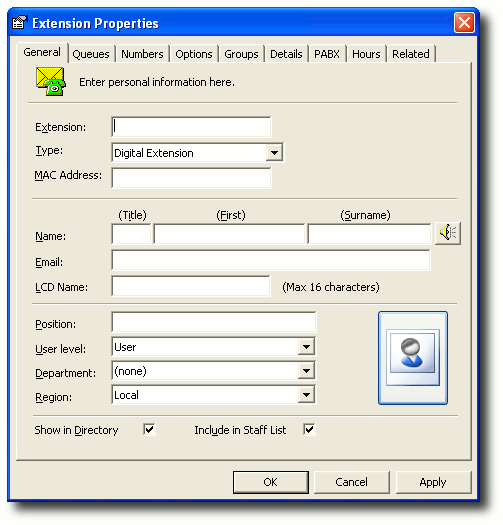
Extension
The extension number given to the mailbox when initially set up.
Note: ATA devices cannot be assigned to extension 0.
Type
Select the extension type from the drop-down menu:
- Analogue Extension An analogue phone
- Digital Extension Digital phone with an LCD screen
- Voicemail Port The ports that handle the announcements etc
- PHS Handset Hand Held NEC Dect Phone
- Monitored Number Queue pilot for call centre, monitors and manages calls
- Hot Line [NEC PBX only]
Tenant 
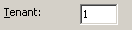
The Tenant field only appears in IPFX for NEC installations.
Tenanting allows several companies to share a single PABX. Each company is assigned a individual tenant number.
Extensions assigned to the same tenant number can dial one another directly. Depending on the PABX configuration, an extension assigned to a different tenant number may not be able to be dialled directly; it may only be reached by placing an external call (for example, by using the extension's DDI ).
Enter the tenant number assigned to your company, or leave the default tenant number "1" if your company does not share the PABX.
Register 


Click the Register button to register an interest in the extension with a hardware-based PABX. Extensions are registered automatically when they are created, but in rare circumstances an extension may become unregistered and need to be re-registered manually via this button.
MAC Address
This field populates automatically.
First Name
The first name of the user assigned to this extension. This name will appear in the on-line directory and will be used to determine where the extension appears in the alphabetical sort order used by the voice guided directory (Staff Menu from Message Box/Audio Text).
Surname
The Surname of the user assigned to this extension. This name will appear in the on-line directory and will be used to determine where the extension appears in the alphabetical sort order used by the voice guided directory (Staff Menu from Message Box/Audio Text).
The mailbox user's email address must be entered if using IPFX for Outlook, IPFX for Lotus Notes or IPFX Unified Messaging (Player only).
Note: This feature is only visible if you have the email integration option
 (Record Name)
(Record Name)
Click on the Record Name button to record the name of the mailbox's owner.
LCD Name
The name of the extension as you want it to appear on the LCD display of the phone.
Note: This feature only available on the IPFX Director platform or if you have purchased IPFX PBX Maintenance Interface (NEC MAT)
Position
User's position within the company, to appear in the online directory. For example: Office Manager.
User Level
Select the required User Level from the drop-down menu.
There are three standard User Levels, more can be created as required.
See IPFX Authority Levels for move information on user levels.
- Administrator - has the highest security level which enables them to access the Config button.
Administrators also have full access to reports.
- Supervisor has access to changing Users in the Queues and Queue properties.
Supervisors can also utilize some reporting functionality.
- User has access to their own mailbox and shared resources such as the directory and groups.
Department
This is a drop-down box that lists your Department and Company Directory. By selecting a department, you are automatically adding the user to the Directory.
Region
A region allows a voicemail server in a central location to handle extensions in various time zones.
All displayed times and voicemail timestamps are calculated relative to the region's local timezone, NOT to the server's timezone.
For example: An extension located in Melbourne and belonging to a Sydney-based server would be set to the Melbourne region. Location return times and message timestamps for that extension will then be calculated according to the Melbourne timezone rather than the Sydney timezone.
Note: Each extension MUST have a region set up in extension properties. The region must be set up with a time bias (offset) to UTC (Universal Coordinated Time).
Show in Directory
If you have set up an extension (such as a Manager's extension) that you don't want people to see in the main Directory, you would not 'show in Directory'. Most user extensions should be shown.
If an extension is NOT shown in the directory it cannot be added to a queue.
Include in Staff List
This enables you to select or deselect if you wish an extension to be within the Staff List menu.
A Staff List Menu is a menu option that is available as part of the Audio Text, that enables callers to listen to a list of people within the company and then enter their correct extension number to go through to the extension in question.
Register on Start Up 

The Register On Startup checkbox is available on IPFX for NEC and IPFX for Call Manager.
When you are setting up the General tab, you can register the extension against the PABX by ticking the Register checkbox.
This will activate the real time status of the extension in the IPFX application immediately.
Note: This feature only available on the IPFX for NEC and IPFX for Call Manager platforms.
Note 2: You need to register an extension to enable a IPFX Contact Centre agent to function and to report on extension movements.
Note 3: You can register/unregister multiple extensions by selecting one extension, pressing Shift or Ctrl and clicking additional extensions to highlight, then right click to register/unregister.
 (Image)
(Image)
Click on the Image button to attach a picture of the User of the extension.
Pictures must be in GIF,or JPEG format, and must be less than 50kB in size.