Adding / Editing Departments
To Add a New Department
- Click on the Config button.
- The IPFX Configuration Screen displays.
- Open the Groups folder.
- Open the Departments folder. The right side of the screen will now display the Department information.
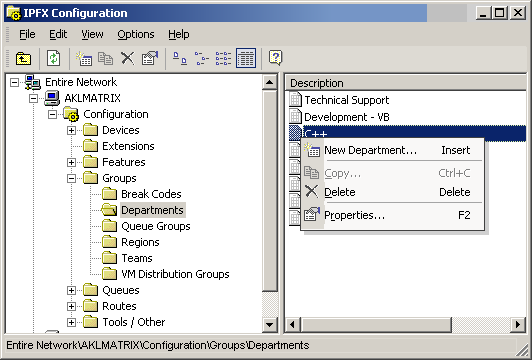
- Right click on the right side of the screen to display the Short Cut Menu. (as shown above).
- Select New Department..from the shortcut menu. The Properties screen below displays.
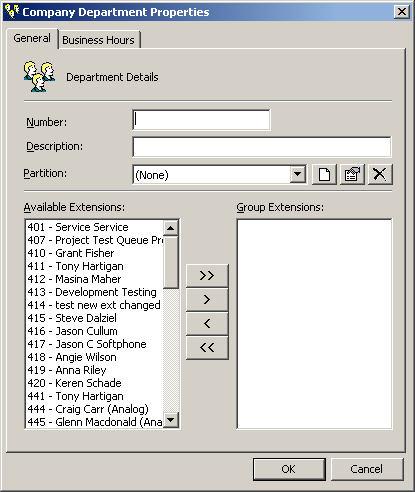
- Enter new Group Number.
- Enter new Description.
- Select Available Extensions and move to and from Group using the arrow buttons.
- Select the appropriate partition.
- Click OK to finish.
To Edit an Existing Department
- Double click on the selected Department.
The Company Department Properties screen displays.
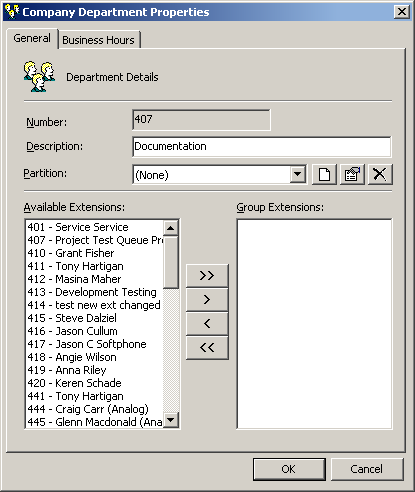
- Make required changes using the < > (Move) buttons.
- Click OK.
Set out below is a description of the screen fields.
Number
This is the unique department number.
It must be a three-digit number between 000 and 049.
Description
The description should match the department name. Ie. Cafeteria, Service, Marketing, Sales.
Available Extensions
This shows all available extensions in your company that are available to be put into a department.
Group Extensions
This includes all the extensions that you want in the Department.