Import Data
This item provides a facility to upload Excel files.
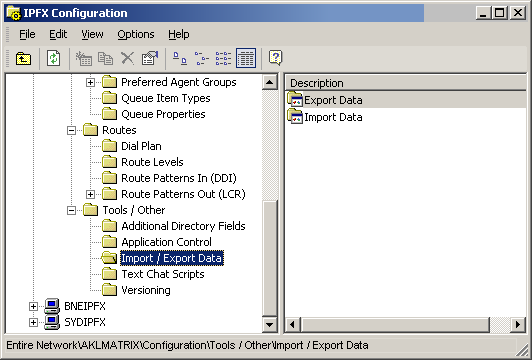
To export data
- Right-click Export Data to display the shortcut menu, i.e.
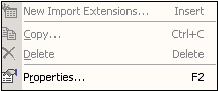
- Click on Properties to display the CSV Data Export screen.
- Select whether you want to export Extensions or Contacts, i.e.
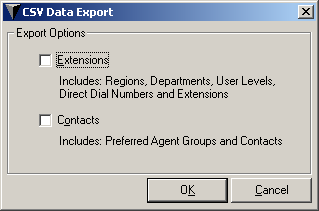
- Select OK then follow prompts to save as a .csv file.
To upload an imported file
- Right-click Import Data to display the shortcut menu, i.e.
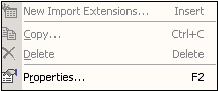
- Select Properties. The CSV Data Import screen displays.
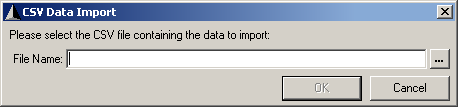
- Select the drop-down box of File Name to browse and find the Spreadsheet you wish to Import.
- Select OK.
Note: Ensure you have set up your template accurately before importing - refer to Import Data Templates.