Creating a hunt group
Note: Hunt groups are only available if the Hunt Group user feature level has been enabled on your IPFX system.
To create a new hunt group:
- Click the Config button in your IPFX client.
- Browse to Configuration > Queues/Hunt Gruops > Queue/Hunt Group Properties.
- Right click inside the panel to the right, and select New Queue/Hunt Group from the context menu:
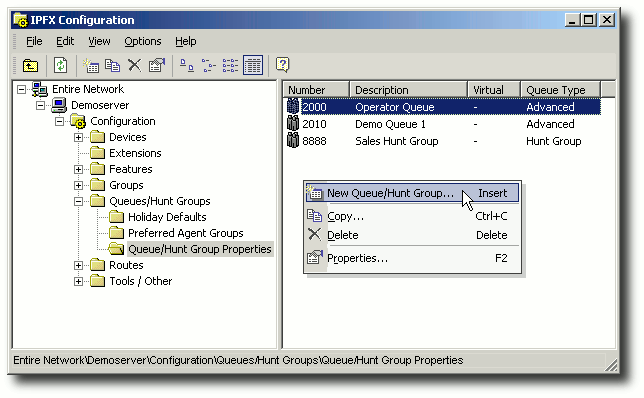
- Select Hunt Group from the combo box that appears:
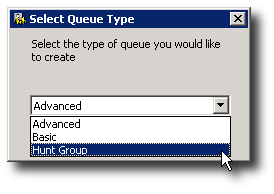
- The Hunt Group configuration screen appears:
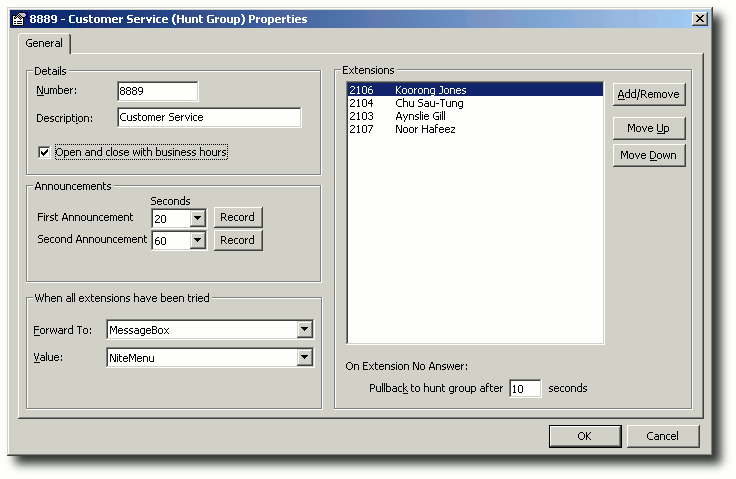
Complete the fields of this screen as follows:
- Number: Enter the virtual extension number that you wish to use for the Hunt Group.
- Description: Enter a name for the Hunt Group.
- Open and close with business hours: Check this box to have the Hunt Group automatically open and close according to the system's default business hours (Configuration > Devices > Servers > Settings > Voicemail). While the Hunt Group is closed, calls are diverted to the Night Menu.
If this box is left unchecked, the Hunt Group will remain permanently open.
- First Announcement: Select number of seconds after which the first announcement (if any) will be played, and click Record to record the announcement.
- Second Announcement: Select number of seconds after which the second announcement (if any) will be played, and click Record to record the announcement.
- Forward To: Choose what will happen to the call after all agents in the hunt group have been tried.
- None - The system attempts to deliver the call to the same hunt group again, starting over with the first agent.
- Queue/Hunt Group - The system delivers the call to a queue or to another hunt group. Select the specific queue or hunt group from the Value menu, below.
- MessageBox - The system delivers the call to a message box. Select the specific message box from the Value menu, below.
- Value - Select the queue, hunt group or message box to which the call will be delivered if it is not answered by any hunt group agent. Used in combination with the Forward To option, above.
- Agents: Choose the agents (i.e. extensions) belonging to the hunt group. Click the Add/Remove button to add or remove agents. Use the Move Up and Move Down buttons to order the list.
- Pullback to hunt group after ... seconds: Enter the number of seconds that a call will ring on an extension before the system diverts the call to the next agent.
Note: Ensure that this value is less than the hunt group extension's Forward Timeout value. If the Pullback to hunt group... value is greater than the Forward Timeout value, unanswered calls to the hunt group may be forwarded to an agent's voicemail.
- Click OK.