Times Tab
The Times Tab allows you to specify times during the day or particular dates when another message box may be used instead of the current settings.
e.g: the dates listed may be public holidays and you would like a different message played to that effect.
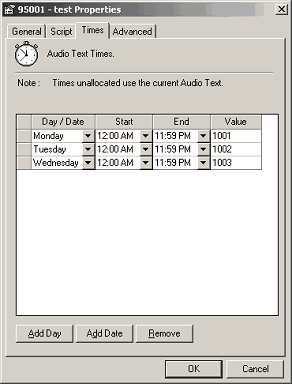
Adding a Day
This is useful if you want a message to play all the time, with the exception of for example, a Wednesday between 8.00am and 9.00am where it will play a special message. You can then add a day and time to reflect this.
Click on the Add Day button.
The grid will automatically add a new line.

To add more days to the grid, continue to click the Add Day button.
To edit the Day, click on the drop-down box for the Day/Date field and select the new Day.
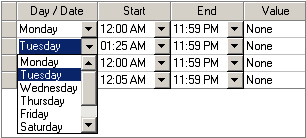
To edit the Start or End time, click on the drop-down box for the Start/End times and select the new times.
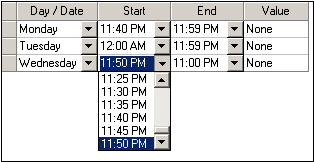
To edit the Value, click in the field and type the new value.
If you don't want to send the message to another message box or extension, leave the value as none.
This will ensure that the current message box scripting values are adhered to.
Adding a Date
If the main company night message plays regularly, but you want the message to automatically change on a Public Holiday to play an appropriate message, you can programme the date to reflect this.
Click on the Add Date button.
Enter the date in DD.MM.YY format on the popup form.
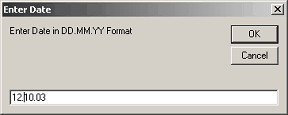
The date will then be added to the grid.

To edit the Start or End time, double-click in the field and select the new time.
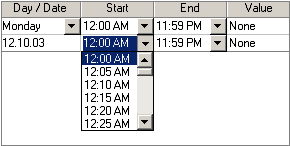
To edit the Value, double-click in the field and type in the new value. If you don't want to send the message to another message box or extension, leave the value as none. This will ensure that the current message box scripting values are adhered to.