Editing an Announcement
To Edit an Announcement
To edit the Interval, double-click on the Interval time, a drop-down box will appear.
Select the new interval.
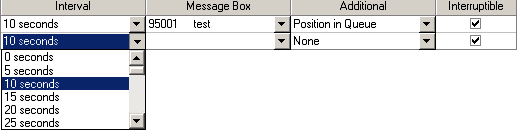
To edit the Additional field, double-click and select the required setting from the drop-down box.

To edit the Message Box, double-click in the Message Box and enter your (new) message box number or select from the available Message Boxes.
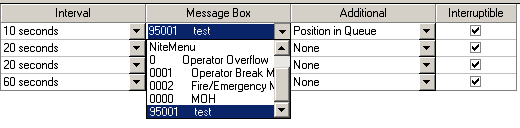
You can edit the entire Message Box by selecting the Announcement line.
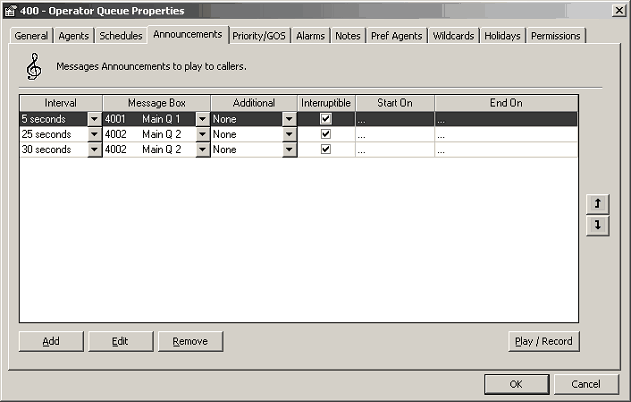
Click the Edit button (above).
This takes you to the Audio Text / Message Box section.
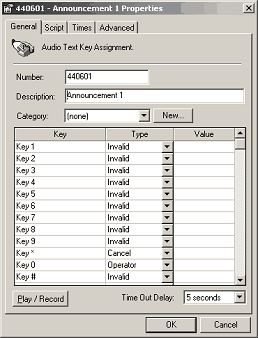
This saves you going back to Config Audio Text.
Supervisors can utilise this functionality for their own queues.
They cannot access Audio Text or the Configuration option.
To Add an Announcement
- Click on the Add button to add a new line to the screen:

- Select new data from the drop-down menus.
- Click OK.
To Delete an Announcement
- Click on the announcement you want to Delete and click on the Remove button:

- The selected announcement will be deleted.
Play/Record
Allows you to listen to or record the required greeting. The system will phone your extension with an options menu to listen, re-record or cancel the message.