About Queue Item Types
Important: This section is only available to your PBX Vendor (Reseller) any changes to be qualified with them
Queue Item Types provide you with system configuration information about the different Call Types available in the system, i.e: Incoming calls to the queue, emails to the queue, Callbacks in the queue.
Note: All Call Types are based on the module enabled.
To access Queue Item Types
- Click on the Config. Button on the top menu bar.
- Open the Queues Folder.
- Open the Queue Item Types folder.
- The IPFX Configuration screen displays.
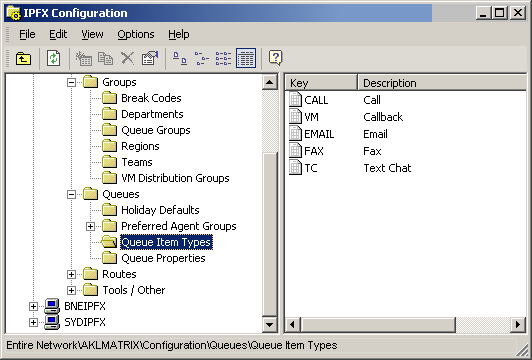
To edit an existing Queue Item
- Double click on the selected item.
- The Queue Item Type Properties screen displays.
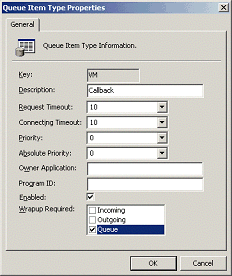
- Make amendments as required.
- Click OK.
A description of fields on the Queue Item Type Properties screen is set out below.
Key
This is the Unique Identifier assigned by the system to identify the Call Type.
Description
This is the English description of the Call Type, ie: Call, email, Callback, etc.
Request Timeout
When the Datastore Application issues a request to dial etc, the request timeout is how long it waits for a response before timing out.
Connecting Timeout
When a call is delivered to an extension, the connecting timeout is how long it waits before pulling the call back to the queue for redelivery to another agent logged into the Queue. This is based on 'no answer'.
Priority
This enables the priority that a call has over other Call Types.
9 is the highest priority.
1 is the lowest priority.
If a Call Type/Call has a priority of 9 over other Call Types such as email, which has a priority of 8, then Calls will deliver to agents first.
Note:
If a Call has just come into the queue with a priority of 9, but an email with a priority of 8 has been in the queue for 5 seconds, then the email will take priority as the priority is based on time as well as the priority level.
This is worked in conjunction with the Queue/Priority/GOS Tab on the graphs, i.e:
If priority line is set to 0 on the graph, then the Call Type will be multiplied by the time it has been queueing, ie:
If 0 seconds on the graph, then 9 priority will be multiplied by 0 = 0
If 1 second on the graph, then 9 priority will be multiplied by 1 = 9
If 2 seconds on the graph, then 9 priority will be multiplied by 2 = 18
If this is worked with another Call Type, eg: Emails on priority 8:
If 0 seconds on the graph, then 8 priority will be multiplied by 0 = 0
If 1 second on the graph, then 8 priority will be multiplied by 1 = 8
If 2 seconds on the graph, then 8 priority will be multiplied by 2 = 16
This means that if an email has been in the queue for 2 seconds and a Call has been in for 0 seconds, then the email has the higher priority of 16, so this Call Type will take priority.
Absolute Priority
This is where you can advise which call types will override other types irrespective of the Priority.
Owner Application
This is a System Field which is used for internal messaging.
Program ID
This is a System Field which is used for internal messaging.
Enabled
This enables the Call Type to be active you need to ensure the other setup rules are applied please see your voicemail vendor.
Wrapup Required
This enables Wrapup Codes to be applied for all Call Types.