Add/Edit/Delete an Extension
Open the Configuration\Extensions subfolder and right-click the right side of the screen (either on an extension to edit it or anywhere to create a new extension) to display the shortcut menu.
To create a new extension
- Select New Extension from the Shortcut Menu.
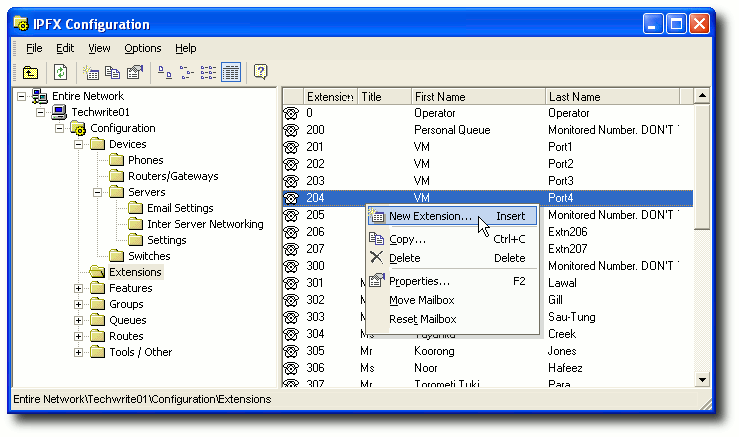
- A new extension Properties screen displays. The General Tab displays by default:
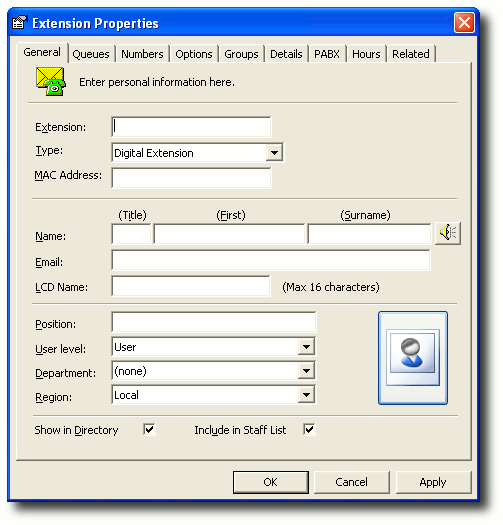
- Enter the new extension details. Click OK.
Instructions to complete each tab follow this section.
To copy an extension
- Right-click on the extension that you wish to copy.
- Select Copy from the context menu.
- If you choose to Copy an extension, the new extension displays the Properties Screen with all the relevant fields populated except the extension number.
- Enter the new extension number and click OK.
To delete an extension
- Right-click on the extension you wish to delete.
- Select Delete from the context menu.
- If you choose to Delete an extension, you will be asked to confirm the action in a popup Confirm Delete screen.
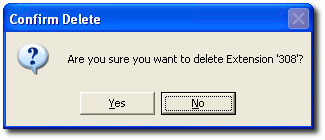
- Select Yes to confirm, No or Cancel to cancel the action.
Note 1: You can delete multiple extensions by highlighting one extension, selecting SHIFT or CTRL to highlight additional extensions, then right click to Delete.
Note 2: (IPFX Director only) Deleting an in-use extension on Line 1 will cause a phone to be assigned an Auto-Added number.
To view an extension's properties
- Right-click on the extension whose properties you wish to view.
- Select Properties from the context menu.
- The Properties screen appears, from which you many exit the properties of the extension.
To move a mailbox to a different extension number
- Right-click on the extension whose properties you wish to view.
- Select Move Mailbox from the context menu.
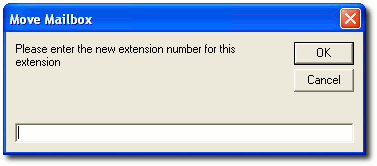
- Enter the number of the extension to which you want to move the selected mailbox.
- Select Yes to continue or No or Cancel to cancel.
To reset a mailbox
Prompts you with a Reset Mailbox screen.
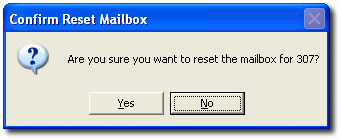
- Select Yes to continue or No or Cancel to cancel.
Note: You can reset multiple mailboxes by highlighting one extension, pressing SHIFT or CTRL and clicking additional extensions to highlight, then right click to reset mailbox.