Numbers Tab
Agents can set their messages asking the caller to 'Press 1 for my associate', 'Press 2 for my mobile' and so on through the Location Settings button. However, they must have these numbers listed in the Numbers tab before this option can be activated.
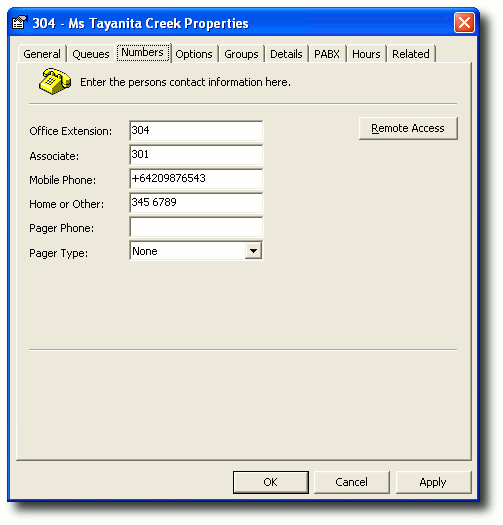
Note: Many companies do not allow 'Off Site Transfers' as the cost of transferring to external phone numbers will be charged to the company, not the caller. Alternatively, agents may leave their mobile phone number as part of the voicemail message so that callers will be charged the cost of the call, not the company.
Note 2: If you have the IPFX Inter-Server Networking module we recommend you enter external phone numbers as +(country code)(area code)(number).
Office Extension
This must be the same as the extension set on the General Tab.
If it is not then you will not get on/off hook activity on the extension.
Associate
This may be a colleague or the next person in line to take the relevant calls.
Mobile Phone
Enter the mobile phone number of the agent. No spaces or outside line options are required.
Home or Other
Enter the home, external number or another number of the agent. No spaces or outside line options are required.
Pager Phone
Enter the pager number for the agent. No spaces or outside line options are required.
Pager Type
Select the page type from the drop-down box.
Remote Access
This button provides access to your list of Voicemail Remote Access Numbers.
A user dialling into their organisation's dedicated voicemail line from a listed remote access number experiences two convenient effects:
- The IPFX system will deliver the call directly to the user's own voicemail mailbox, without prompting the user to enter his or her extension.
- If the user has no new voicemail messages, the call will not be answered immediately by voicemail but will instead ring several times before being answered. This feature allows users to hang up immediately if they have no new messages, saving the cost of a call.
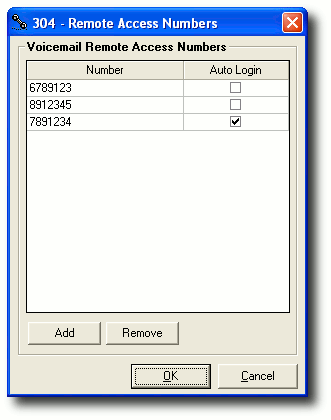
To add new remote access numbers
- Click the Remote Access button.
- Click Add.
- Click in the Number box and enter new Remote Access number.
- Check/uncheck the Auto Login box as required.
Note: Checking the Auto Login box causes the voicemail system to omit the password check when a user dials in to access voicemail from the corresponding number.
- Click OK.
To remove a remote access number
- Click on the required number to highlight it.
- Click the Remove button.
- Click OK to return to the Numbers Tab screen.