Phones
PBX Dependent Feature! 
From this folder the IPFX Administrator can set up a phone or device on IPFX Director.
To set up a phone or device on IPFX Director
- Open the Devices>Phones subfolder and right-click on the right side of your screen to display the shortcut menu, i.e.
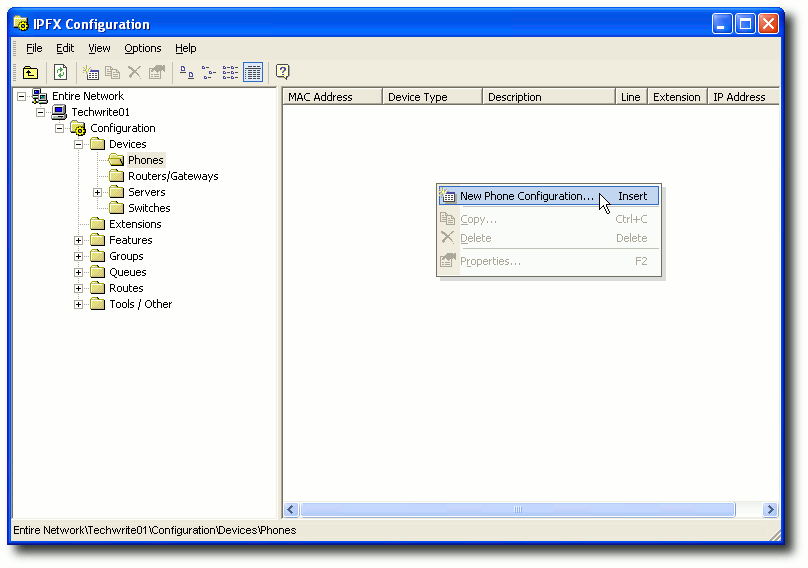
- Click on New Phone Configuration...
- The Phone configuration window appears:
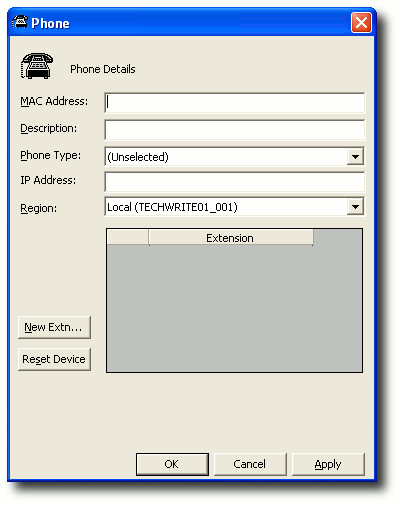
- Enter the MAC Address of the phone.
- Enter the Description of the device.
- Select the device's Phone Type from the drop-down menu.
- Enter the IP Address of the Device.
- Select the Region the device is in. Refer to Regions for further information.
- Click New Extn... and add the Extension to the IPFX Directory. For further information on adding an extension, refer to Add/Edit/Delete an Extension.
- When the extension has been set up, click Apply.
- Select Line 1 from the drop menu - this is the extension that you have set up.
- Select Line 2 if applicable.
- Click Apply.
- Click OK.
Note: If you install a phone/device onto the Network, it will automatically do a basic configure in this section. You will need to configure the extension for IPFX.
If you install a phone on the Network, IPFX will supply a dummy extension number that has access to call internal extensions or any other networked extension on the LAN. It cannot make calls out through the Gateway.
Note: Do not leave phones in this unconfigured state, as you will not be able to make emergency calls out of the organization if required.
To install a phone to be automatically added to this directory
- Dial a voicemail port e.g. 51, to set up the device. You will then hear "Welcome to the Hot Desking System" and be asked for your extension number.
- Enter your extension number. You will then be asked to enter your Password.
- Enter '0000' (the default). The phone will reset.
Note: If you dial the voicemail again to complete the setup, you will be stepped through the 'first time voicemail setup'