Queue Agent Profiles
What are Queue Agent Profiles
Dynamic Queues allow for Queue Agent Profiles to be set up within a Queue. A Queue Agent Profile, enables Supervisors/Administrators to set criteria in place that will allow calls to route to a Queue Agent Profile based on:
- Date
- Day
- Time of Day
- A threshold of calls coming into the Queue has been exceeded per Agent logged in to take calls.
- A threshold of calls coming into the Queue has reached a minimum point per Agent logged in to take calls.
If your profile is on 'Auto' mode, then the rules from the Queue Agent Profile Schedule will be adhered to. If you select Manual, this profile will manually override any profile in place, until it is put back to 'Auto' mode.

If you have two profiles that could potentially activate at the same time, the priority field will ensure that the correct Queue Agent Profile will set at the correct time. Priorities range from 1 to 100 - 100 being the highest and 1 being the lowest priority.
To Create a Queue Profile
- Select Config.
- Select Queues
- Select Queue Properties.
- Select the Agent Tab within Queue Properties.
- Click the drop-down box for Queue Agent Profiles.
- Select New Profile to create a new profile.
The Screen below displays.
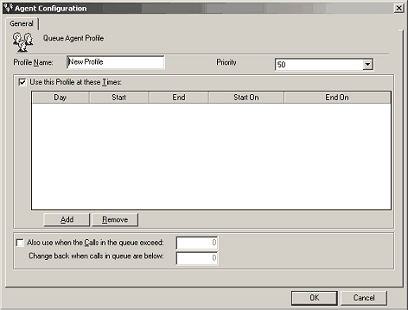
- Enter the name/description of your Queue Agent Profile.
- Enter the Priority time.
- Click the Add button to add days and times. If you do not wish to select a day/tme then deselect the "Use this Profile at these Times" checkbox. You will only need to do this if your only criteria is to introduce new agents to the queue when calls exceed a certain criteria.
- Click OK.
- The Properties/Agents Tab screen displays.
- Select 'Add/Remove Agents' as per the normal method
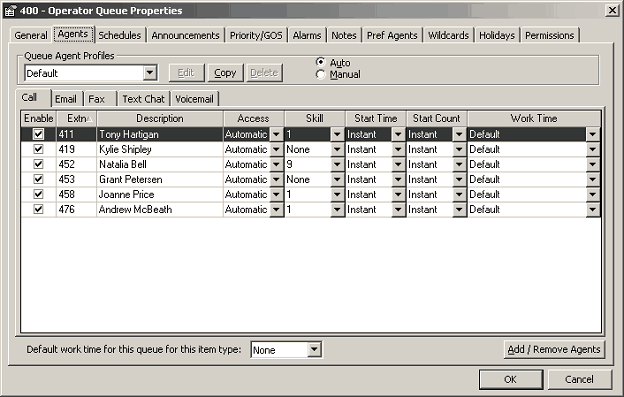
- Click OK.
- You have now set up a profile based on Day/Time, Call Criteria and what agents you wish to be in the queue. Based on your criteria, this profile will activate automatically unless you manually override as stated earlier.
Note: When you select the 'Enable/Disable' checkbox on the left hand side, this will identify whether the agent is available to be logged into the queue or not.
To Edit a Profile:
- Select the Queue Agent Profile.
- Select Edit.
- Make your relevant changes
- Select OK.
To Copy a Queue Agent Profile:
- Select the Queue Agent Profile
- Select Copy
- A copy of the profile select will display. Change the Profile name as required.
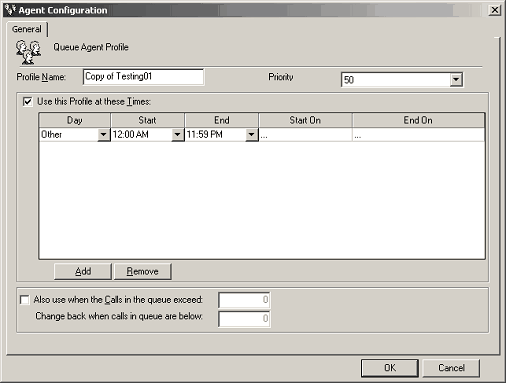
- Click OK.