General Tab
The General Tab displays by default. It contains key assignment information.
This gives the caller the option of pressing different keys to obtain information, message boxes or staff.
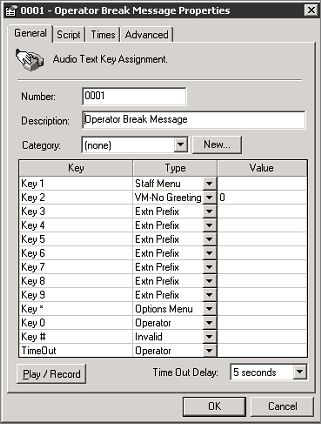
A description of the fields is set out below.
Number
This is the Message Box number - this is a unique number. Numbers are used so message box messages can be identified and changed using the telephone. These are also used for mandatory Day and Night Menu Messages.
For ease of use, message box numbers are normally listed as the numbers you would press on the telephone to access them. Ie. 743.
If your company uses queue groups with announcements, then the message boxes created for announcements should start with the queue pilot number with an identifier prefix after. Ie. Queue Pilot = 410, Queue Group Announcement Message Box = 4101 (this makes it easy to identify them).
When adding a new Message Box, it is good practice to follow this convention for the message box numbers.
Description
Allows you to name the Message Box to identify its use. eg: Nite Menu, Day Menu, Queue Announcements for Customer Services etc.
Category
This displays the category of the Audio Text file, so you can group Audio Text Boxes, eg: Holiday Messages, Emergency Messages, or Queue 401 so that all Queue Message Boxes are together in the file.
- Select a category from the drop-down menu, or Click on the New button to display the Description screen.
- Enter the new description.
- Click OK.
Note: A category can only be set up if there is an Audio Text Box associated with it. You cannot set up categories and add Audio text boxes later.
Note 2: The Day menu/Nite menu audio text boxes cannot be placed in a Category.
Key
This identifies the key to be pressed on the keypad of the phone by the caller to transfer to the appropriate box, staff member or feature. eg: Press one to dial an extension.
Type
This is the type of action which occurs when the user presses this menu button.
The possible types are:
Type
|
Description
|
Invalid |
Notifies caller that key pressed is invalid. |
Callback |
Allows the caller to press a key to request a callback. (see Callback module for further information) |
Cancel |
This will take the caller back one step. |
Dial |
Allows the caller to dial a specified number does not need a Voicemail mailbox for it to work. Also applies for dialling off site numbers. (Note Prefixes for outside numbers required) |
Extn Transfer |
Allows the caller to dial an extension and may announce where it is going 'Please hold while I transfer you to (Staff Name)'. |
Extn Prefix |
Informs the Voicemail that this is the first number of a valid extension. |
Fax Back Extra |
The fax package needs to be installed for this option to work. |
Goodbye |
Will say to the caller 'Thank you for calling, Goodbye'. Will terminate the call. |
IVR |
Integrated Voice Response. An additional module allowing the caller to enter their PIN or customer number. (Please contact voicemail vendor if further information is required). |
Mailbox Access |
Will ask the caller to enter a mailbox extension number. |
Message Box |
Transfers the caller to another message box specified where another set of options can be played. |
Message List |
Lists all message boxes Not recommended as this ties up ports. |
Message Next |
Allows the caller to go forward to the next message. May be used where there is a complexity of message boxes. |
Message Previous |
Allows the caller to go back to the previous message. May be used where there is a complexity of message boxes. |
Message Prefix |
If you give a DDI/DID for the customer to call then advise them to enter a number takes through a series of message boxes (Contact your Voicemail supplier for further information) |
Message Admin |
Allows the caller to change the Audio Text message remotely. |
Night Service |
Plays the Night Service Greeting to the caller. |
Operator |
Transfers the caller to the default Operator. (Key 0 is normally set to Operator). |
Options Menu |
Backs you out of the menu you are currently in, to an options menu. |
Replay |
Will replay the current Message Box greeting. |
Return |
Will return the caller to the previous greeting. |
Ring Queue |
In a queue announcement, the call will time out and then go back to the same position in the queue it came from. If there is a Dial or Extension number listed, this will cause the call to jump to the queue as a new call. |
Staff Menu |
Offers the caller the option of being transferred to an extension by entering the first three letters of either the first name or surname of staff to locate. (see Staff Surname, Staff First Name). |
Staff List |
Will offer the caller a list of all names and extensions of staff. |
Staff Surname |
This is a breakdown of the Staff Menu which offers the option of surname only by entering the first three letters. |
Staff First Names |
This is a breakdown of the Staff Menu which offers the option of First Names only by entering the first three letters. |
Staff Availability |
Will allow the caller to hear an extension's location not recommended as it ties up a port for a long time in a large organization. |
Voicemail |
Call will be sent to a specified mailbox and hear the mailbox greeting. |
VM No Greeting |
Call will be sent to a specified mailbox beep and will NOT hear the mailbox greeting. |
Editing the Type Field
Double-click into the Type box next to the key you want to edit.
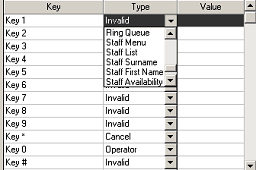
Select the new type option from the drop-down box.
Value
This identifies where the caller is being redirected.
eg: 0 = Operator, DayMenu = Day Menu Message.
Editing the Value Field
Double click into the Value text box next to the key you want to edit.
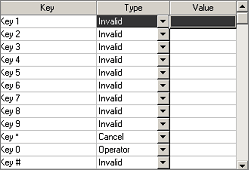
Type in the value required. eg: 0 = Operator, 745 = Workshop.
Play/Record
Allows you to listen to or record the required message box. The system will phone your extension with an options menu to listen, re-record or cancel the message.
Time Out Delay
This is the time the system will wait for the caller to choose a given key/option before performing the specified Time Out Action.
Note: Check that the Key Timeout type is set to suit your requirements or change it as required. This is used when no key presses are heard by the CT Server.