Step 3. Create an External Resource
WAM100 - Using Cascading Style Sheets
- In this step you will define an External Resource using this style sheet and initially apply this to your WAM layout for iiiUsingCSS only.
- This will mean that style sheet iii_style.css will be applied only to all WebRoutines for the WAM iiiUsingCSS.
- In a later step you will apply the External Resource to the common layout iiilay01. You will see how it is then applied to all WAMs, sharing this common layout.
- In a later step you will also change your style sheet so that it targets only lists with an id of EMPLIST.
1. On the Favorites tab, select External Resource / External Resource from the New button.
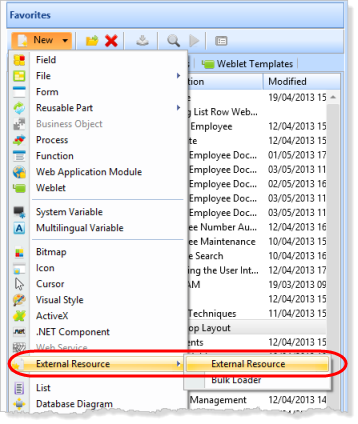
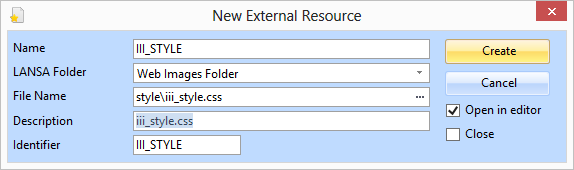
2. Complete the details as shown in the table, but note the following steps:
a. Begin by selecting the File Name using the Ellipsis button and the Open dialog to select the new style sheet you saved in the \style folder. The LANSA Folder and Description will also be automatically completed.
c. Uncheck the options to Open in the Editor, check the Close checkbox.
|
Name |
III_STYLE |
|
LANSA Folder |
Web Images Folder |
|
Filename |
Style\iii_style.css |
|
Description |
iii_style.css |
d. Click Create to save your External Resource definition.
You have created an External Resource entry in the Repository, which can now be used to apply this style sheet to a layout.